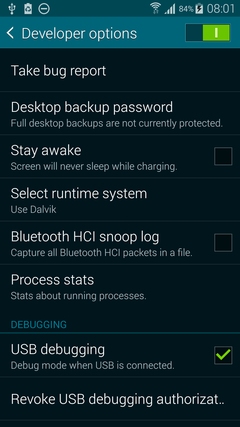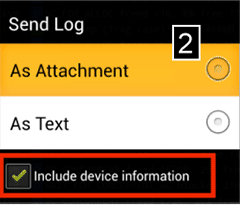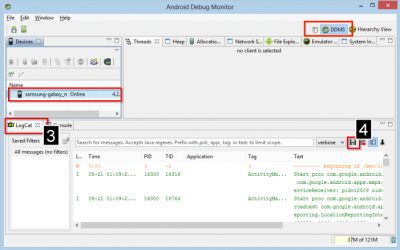Translated from English by gtranslate.io
Sidebar
manual:faq:how_to_create_debug_log
This is an old revision of the document!
Table of Contents
How to create an error message/log
Logs are the best way for us to find out what causes your problems with the application. Creating an error message/log varies according to the version of Android.
Devices with Android 4.2 and higher
Devices with Android version 4.1.2 and higher provide error messages that can be sent directly to us via email.
Please follow these instructions:
- Open the settings of your device and make sure you can access “Developer Options”. In case that you do not see this option in the settings list, please follow the instructions here >>.
- Repeat the action in Locus that causes the crash
- Move to the above-mentioned “Developer Options” in the settings of your device
- Wait a few minutes for the report to be created (it may take up to 15 minutes)
- the log
- report should appear in your notification bar. From there (or from “Developer options”), you may send it via email to locus.map@asamm.com or better, upload to a Dropbox/Google Drive and share it with us (reports can be bigger than 15 MB and then they are not correctly attached to email!).
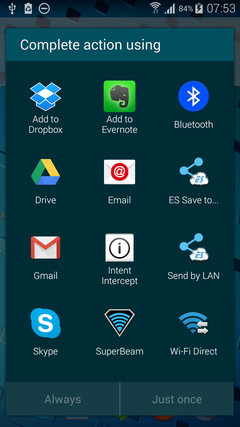
All devices with Android OS older than 4.1
- Please install the CatLog application (available on the Google Play for free)
- Start Locus
- Repeat the action in Locus you want to report. If the Force close or dialogue appears, select “Close”
- Move to the CatLog application Menu > Send [1]
- Please describe in detail the problem in Locus
- Please send us the log to locus.map@asamm.com
MIUI ROMs
- Please install the CatLog application (available on the Google Play for free)
- go to Security > Permissions > Root access > Allow root access to CatLog
- go on the same way as in case of devices with Android OS older than 4.1
General solution for all Android versions
Instructions below are used for creating a detailed log but the procedure is more complicated.
- Download Android monitor application
- Unzip file
- Connect the device to PC using USB
- Move to the unzipped Android monitor directory
- Start monitor.bat
- Select the DDMS bookmark and LogCat [3]
- Repeat the error action
- Please describe in detail the problem which has occurred in Locus
- Send us the log to locus.map@asamm.com
What if Android monitor cannot be started
It may happen that Android monitor is not able to find Java installation in your PC.
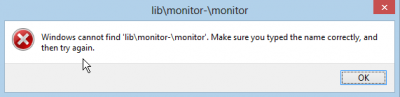 In this case:
In this case:
- Move to \sdk\tools\lib please
- Edit find_java_specific.bat file and set the path to your java location
- Save this file as find_java.bat (overwrite the previous file)
- Restart monitor.bat again
manual/faq/how_to_create_debug_log.1464246326.txt.gz · Last modified: 2016/05/26 10:05 (external edit)
Except where otherwise noted, content on this wiki is licensed under the following license: CC Attribution-Share Alike 4.0 International