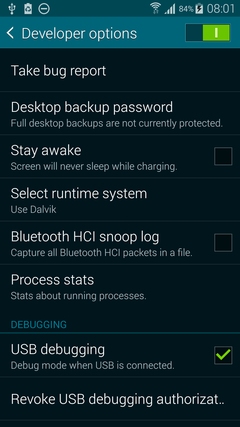Translated from English by gtranslate.io
Sidebar
manual:faq:how_to_create_debug_log
This is an old revision of the document!
Table of Contents
How to create an error message/log
Logs are the best way for us to find out what causes your problems with the application. Creating an error message/log varies according to the version of Android:
Devices with Android 4.2 and higher
- Open the settings of your device and make sure you can access “Developer Options”. In case that you do not see this option in the settings list, please follow the instructions here >>.
- Repeat the action in Locus that causes the crash
- Move to the above-mentioned “Developer Options” in the settings of your device
- Enable USB debugging
- Wait a few minutes for the report to be created (it may take up to 15 minutes)
- the log report should appear in your notification bar. From there (or from “Developer options”), you may send it via email to locus.map@asamm.com or better, upload to a Dropbox/Google Drive and share it with us (reports can be bigger than 15 MB and then they are not correctly attached to email!).
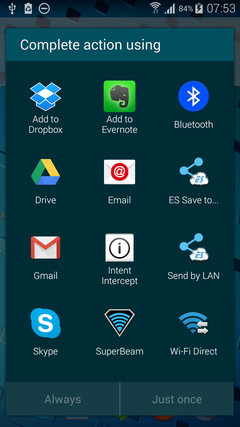
Android 7.0+
After tapping “Take bug report” you are offered two types of report - Interactive and Full. Select Interactive.
MIUI ROMs
MIUI 7 and older
- install the CatLog application (available on the Google Play for free)
- go to Security > Permissions > Root access > Allow root access to CatLog
- go on the same way as in case of devices with Android OS older than 4.1
MIUI 8
- tap *#*#284#*#* on your phone dial
- copy the bugreport from your memory directory sdcard/miui/debug_log
General solution for all Android versions
Instructions below are used for creating a detailed log but the procedure is more complicated.
- Download ADB installer
- Run it
- Press Y/Yes to install ADB and Fastboot or N/No to skip
- Press Y/Yes to install ADB system-wide or N/No for current user only
- Press Y/Yes to install Drivers or N/No to skip
- Continue Driver installation
- launch the command line WIN+R > CMD > Enter
- connect your phone with the PC via USB
- repeat the error action
- input adb bugreport > c:/Users/myusername/locus_log.txt in the command line
- press Enter
- wait until the bugreport is done
- zip the bugreport (it's huge - over 30 MBs) and send it to locus.map@asamm.com
Is this article useful for you? Please rate it: {(rater>id=1|name=faq_how_to_create_debug_log|type=rate|headline=off)}
manual/faq/how_to_create_debug_log.1562080550.txt.gz · Last modified: 2019/07/02 17:15 by 127.0.0.1
Except where otherwise noted, content on this wiki is licensed under the following license: CC Attribution-Share Alike 4.0 International