Translated from English by gtranslate.io
Sidebar
manual:user_guide:functions:poi_alert
This is an old revision of the document!
Table of Contents
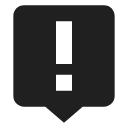
Point alert
This feature is available in Locus Map Pro only
About
Menu > More functions > Point alert This feature enables you to be alerted whenever a point of your interest comes near you. Just put your phone in your pocket and enjoy the landscape without all-time staring in the map.
Point alert dialog
 The dialog window is divided into three tabs:
The dialog window is divided into three tabs:
Basic tab
- Distance - sets the distance in meters from a defined point to trigger the alert
- Type of notification - check to switch sound/vibration notifications on/off (visual notification on map stays on) and select between two types:
- Notify once - the alert goes on only once
- Notify until stopped - notification repeats in defined intervals until abolished manually (press STOP on screen) or out of predefined distance from the POI.
- Pause between notifications - relevant for “notify until stopped” - sets the interval in seconds
Notification tab
 Settings of sound
Settings of sound- Disable - all sounds are disabled, notification is made by the device screen and vibrator only
- Beep - notification by a beeping sound. It is possible to set number of beeps (1-10)
- Choose sound - select any sound stored in your device memory
- Text-to-speech - enables voice notifications rendered from predefined text commands
Tap Play to check your sound settings.
- Settings of vibration - visible only when the device is equipped by a vibrator (mainly mobile phones)
- Disable - the device does not vibrate on notifications
- Pattern - sets notification vibrating pattern, using three symbols: '.' for 200 miliseconds vibration, '-' for 500 miliseconds vibration and ' ' (space) for 500 miliseconds of silence.
Tap Play to check your vibration settings.
Folders tab
This tab specifies which points you will be notified of. Displays all folders form your Data manager Points tab:
- topbar - contains
 button to select all folders in the points tab
button to select all folders in the points tab - list of folders - check/uncheck folders on which you will be alerted
Instructions of use
- Make necessary settings and tap
 OK button in topbar
OK button in topbar
When the point alert function is on an icon in the system topbar indicates its activity and the information on the set distance.
- if you select Notify once method, you will be notified only once of the selected point. The feature remains active.
- if you select Notify until stopped the notification will repeat in time intervals until you stop it manually tapping the STOP button on your screen. The function remains active
- POI alert not only makes sound and vibration alert but also highlights affected points to distinguish easily which points you are alerted of
- to stop or edit point alert function, go to Menu > More functions > point alert again and select Cancel or Edit.
Point alert does not notify of LoPoints.
manual/user_guide/functions/poi_alert.1575474482.txt.gz · Last modified: 2019/12/04 17:48 (external edit)
Except where otherwise noted, content on this wiki is licensed under the following license: CC Attribution-Share Alike 4.0 International

