Translated from English by gtranslate.io
Sidebar
This is an old revision of the document!
Table of Contents
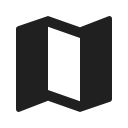
Map Manager
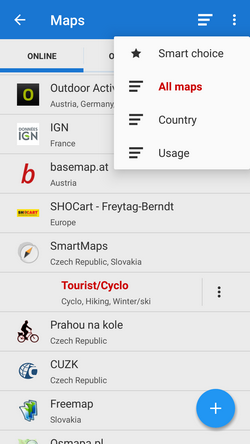
The Map Manager is Locus Map's main communication screen where you can select your map to display and download for offline use. It is launched by ![]() icon in the main menu or in the right corner of the top panel. The Maps Manager screen includes a top bar with
icon in the main menu or in the right corner of the top panel. The Maps Manager screen includes a top bar with ![]() sort by button and
sort by button and ![]() action menu button and a window divided into three tabs:
action menu button and a window divided into three tabs:
Online
A list of all available online maps that can be displayed in Locus Map. By default it is sorted by map providers but you can easily change the sorting by the Sort by button menu - by ![]() Country, by
Country, by ![]() Usage and by
Usage and by ![]() Smart choice (last used maps and most often used maps). To get the map you require, tap the group to unfold and select. As is mentioned in the Main Screen chapter, Locus Map selects the entry map automatically after the first run of your app. The selected map is online and is backlighted orange in the Manager. To change the displayed map, tap the selected one and confirm terms of its use. More about Online maps >>
Smart choice (last used maps and most often used maps). To get the map you require, tap the group to unfold and select. As is mentioned in the Main Screen chapter, Locus Map selects the entry map automatically after the first run of your app. The selected map is online and is backlighted orange in the Manager. To change the displayed map, tap the selected one and confirm terms of its use. More about Online maps >>
Offline
This tab contains all maps that do not require internet connection to be displayed. These can be obtained from several sources:
- by downloading online maps directly in the app. Not all online maps in Locus Map can be downloaded, as it is mentioned in the Online Maps chapter.
- from external sources - websites, map e-shops, PC software etc. How to add external maps into Locus Map is referred to in more detail in External Maps >>
- from Locus Store. Locus Store offer contains a lot of offline maps from many providers and also LoMaps >> - a portfolio of maps rendered directly by Locus Map application from OpenStreetMap data via the MapsForge toolbox. Three Locus Map can be downloaded for free, others for a symbolic fee. The maps can be rendered in several themes among which it is possible to switch: hiking, biking, ski, town plan and road map.
WMS
A list of installed WMS sources - WMS (Web Map Service) is a standard protocol for serving georeferenced map images over the Internet that are generated by map servers using data from a GIS database. Locus Map offers a variety of Worldwide sources that can be displayed in an overlay above your active map or a direct URL entry to activate any WMS source you wish. <html><br></html>Usage of WMS maps is limited in Locus Map Free to 250 map tiles per one Locus session.<html><br></html> More about WMS in Locus Map >>
You can select which of map tabs to display in the Manager. It helps to keep the manager clear provided you do not use all of Locus Map's available sorts of maps. Tap the ![]() Action button in the upper right corner, select Visible tabs and tick the desired ones. For further settings, tap the Settings option.
Action button in the upper right corner, select Visible tabs and tick the desired ones. For further settings, tap the Settings option.

Adding Maps
Distinctive blue button in the lower right corner launches a dialog for adding maps. There are four ways how to obtain more maps in two categories:
Online
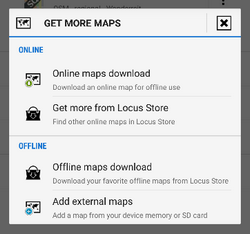
- Online maps download - downloads an online map for offline use
- Get more from Locus Store - switches Locus Store on to display more available online maps
Offline
- Offline maps download - switches appropriate part of Locus Store on to select offline map to download or purchase
- Add external maps - adds a map obtained from an external source that is stored in the device internal memory or SD card
Quick Map Switch
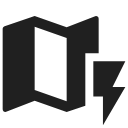 A very useful feature of Maps Manager if you work with various types of maps at once. It offers your last used online maps, nearest offline maps to your position at one tap. It can be added on your screen as another button by selecting Menu > Settings > Map control&panels > Quick Map Switch. There you define when to display it - never, when out of map or always. More about it in Maps Settings >>
A very useful feature of Maps Manager if you work with various types of maps at once. It offers your last used online maps, nearest offline maps to your position at one tap. It can be added on your screen as another button by selecting Menu > Settings > Map control&panels > Quick Map Switch. There you define when to display it - never, when out of map or always. More about it in Maps Settings >>

