Translated from English by gtranslate.io
Sidebar
This is an old revision of the document!
Table of Contents
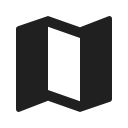
Map Manager
reconstruction
Locus Map can work with many maps of various kinds. With the Map manager you can control which maps are available within the app, which maps are active (i.e. visible on the main screen), and which online maps to download for offline use.
By default, it is launched from the main menu:
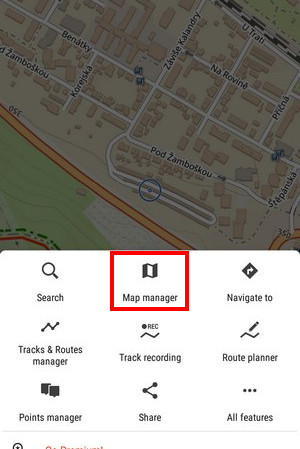
The maps are divided into three main groups - online, offline and WMS/WMTS - managed separately in tabs:
Online
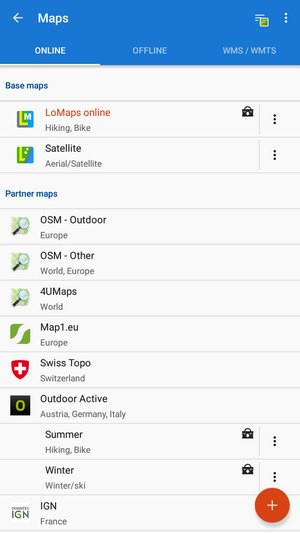 A list of all available online maps in the app. By default it is sorted by map providers in three categories:
A list of all available online maps in the app. By default it is sorted by map providers in three categories:
- Base maps - default app maps - LoMaps and Satellite (Premium Gold only)
- Partner maps - maps by cooperating map publishers and providers
- User maps - maps added by the user
Sorting
You can easily change the sorting by the topbar sorting menu:
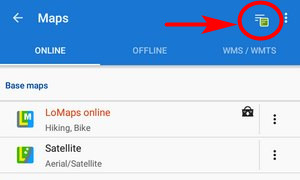
By ![]() Country, by
Country, by ![]() Usage and by
Usage and by ![]() Smart choice (last used maps and most often used maps).
Smart choice (last used maps and most often used maps).
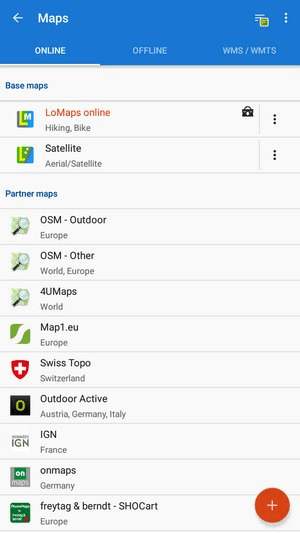
Activating
Tap the map title and confirm the terms of its use to display it on the main screen. Some maps are in groups - tap the group to unfold and then select. The selected map is highlighted red in the Manager.
Adding
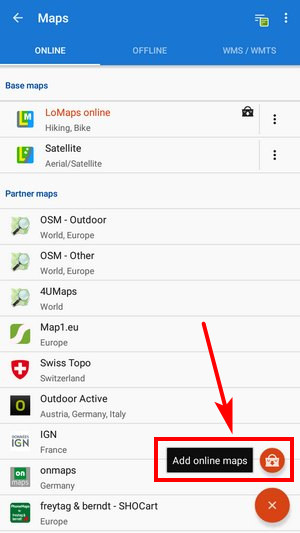
- Add online maps - switches Locus Store on to display more online maps
Available maps
You can define which maps will be visible in the online tab. Open the “Available maps” list from the topbar menu and uncheck all maps that you don't need:
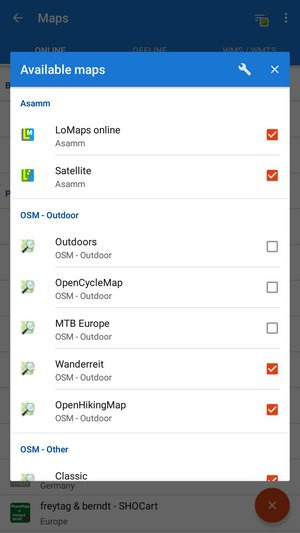 More about Online maps >>
More about Online maps >>
Download
Some online maps can be also downloaded for offline use. Download button can be found in each map's ![]() action menu.
action menu.
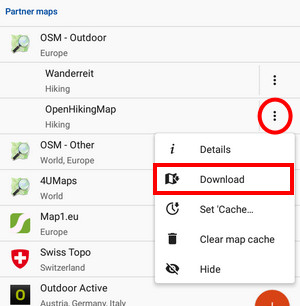
More about downloaded for offline use >>
Offline
This tab contains all available maps that don't need an internet connection for display. These can be obtained from three sources:
- from Locus Store - there are offline LoMaps - outdoor maps covering the whole world - and a lot of offline maps from various third-party providers.
- by downloading of online maps directly in the app. However, not all online maps in Locus Map can be downloaded, as it is mentioned in the Online Maps chapter.
- from external sources - websites, map e-shops, PC software etc. Locus Map supports a great variety of map file formats, see more in External Maps >>
Adding offline maps
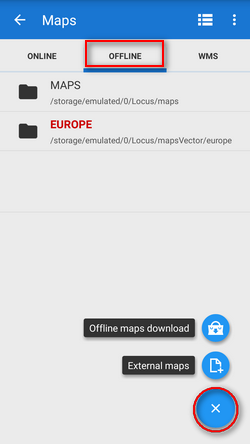
- Offline maps download - switches appropriate part of Locus Store on to select offline map to download or purchase
- External maps - adds a map obtained from an external source that is stored in the device internal memory or SD card
WMS/WMTS
A list of installed WMS and WMTS sources - WMS (Web Map (Tile) Service) is a standard protocol for serving georeferenced map images over the Internet that are generated by map servers using data from a GIS database. Locus Map offers a library of worldwide sources that can be displayed in an overlay above your active map or a direct URL entry to activate any WMS/WMTS source you wish. More about WMS/WMTS in Locus Map >>
If you don't use these expert maps you can deactivate the WMS/WMTS tab in the top bar menu:
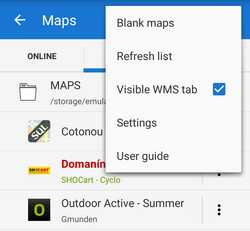
Top bar action menu
Blank maps
These “maps” contain no map data and serve as background for overlays with other maps that can not be used indiviually. There are two variants - light and dark (i.e. white and black). An example of the dark variant used together with a cadastral map:
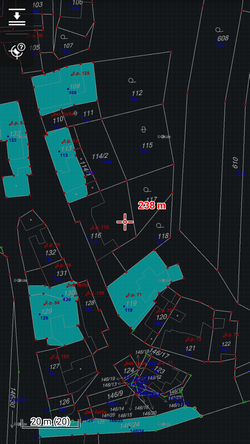
Refresh list
Re-loads the list of maps.
Visible WMS tab
Switches tab with WMS maps ON/OFF. Those who do not use WMS sources do not have to be bothered with the third map tab and can save space.
Settings
Link to maps settings.
Quick Map Switch
A very useful feature of Maps Manager if you often switch among a group of various types of maps at once. It offers at one tap:
- last used online maps
- nearest offline maps to your position
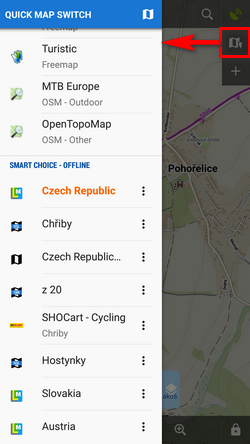
Quick Map Shift is in the left Content panel or it can be added on your screen as another button to the function panels >>


