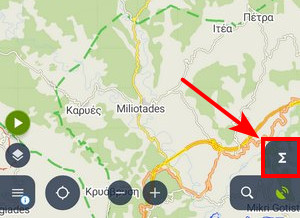Translated from English by gtranslate.io
Sidebar
This is an old revision of the document!
Table of Contents
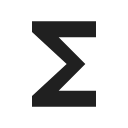
Presets
The article is just being rewritten
Available without limits with Premium
Locus Map is a very universal app - it can be set for many various activities, and not only the leisure time ones - it can also help professionals collect geo data or locate targets for rescue squads. This versatility and a vast range of features, however, has its drawbacks - using Locus for more activities means a lot of re-setting. Speaking of adjustments to your screen layout, changing the type of navigation recalculation, switching vector map themes, etc.
About
A Preset is a way of reconfiguring the whole app with just one tap. Technically, it consists of a set of app settings and configurations that can be loaded in one batch. Each Preset can be customized in detail and Premium users can set an unlimited number of Presets.
Initial setup
Editing presets
A newly installed Locus Map contains just one preset called Default. To display its contents, tap Edit from the action menu:
 The preset switch box screen appears, indicating what settings can be turned on/off in the preset:
The preset switch box screen appears, indicating what settings can be turned on/off in the preset:
 If you want to add more settings options to the preset tap
If you want to add more settings options to the preset tap ![]() to get to the preset settings selection menu:
to get to the preset settings selection menu:

- going back from the menu confirms your selection
Presets do not contain all the settings options Locus offers. There are only the most used preferences that resulted from a user survey.
Adding new Presets
Available only with Premium
If you want to add another Preset, tap ![]() in the bottom right part of the Preset box - this . Then just rename the new preset.
in the bottom right part of the Preset box - this . Then just rename the new preset.