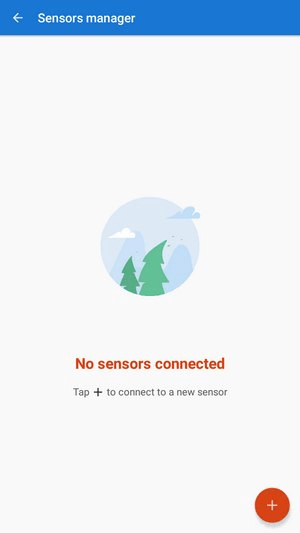Translated from English by gtranslate.io
Sidebar
manual:user_guide:tools:bluetooth
Table of Contents
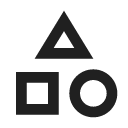
Sensors Manager
Menu > All features > Set up
A sensor manager is a central place in the app where you can connect your Bluetooth and ANT+ sensors to Locus Map and manage these connections. Locus Map supports a wide range of BT4, BT3, ANT+ and USB sensors.
How to add a sensor
- activate the sensor and its BT or ANT+ mode
- then find the type of your sensor

- Locus Map starts searching for the sensor
- sensor is added to the manager and is connected. This way you can connect several sensors at once:

Dis/connecting
Added sensors stay in the manager. When you want to disconnect some, tap DISCONNECT. If you want to connect some, tap CONNECT.

Removing and renaming
If you want to remove a sensor from the manager, tap ![]() and select Remove
and select Remove

To rename the sensor in the list, select Settings in the same menu and rename the sensor.

If you want a specific sensor to start automatically with track recording of a specific activity, you can set it up in the track recording profile settings >>
manual/user_guide/tools/bluetooth.txt · Last modified: 2023/07/14 13:47 by mstupka
Except where otherwise noted, content on this wiki is licensed under the following license: CC Attribution-Share Alike 4.0 International