Translated from English by gtranslate.io
Sidebar
manual:user_guide:tracks:recording:settings
This is an old revision of the document!
Table of Contents
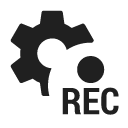
Track Recording Settings
- Menu > Settings > Track recording
Recording profiles

- Foot - pre-defined profile. Frequency of trackpoints: 1m and 10sec. GPS accuracy: 100m. Tap
 to edit the profile.
to edit the profile. - Cycle - pre-defined profile. Frequency of trackpoints: 10m or 5sec. GPS accuracy: 100m. Tap
 to edit the profile.
to edit the profile. - Add new profile - available only for Locus Map Pro users. Allows to define a completely new profile based on default values.
Global
- Personal information - available only for Locus Map Pro users - settings necessary for calculation of your energy consumption during activities - sex, age, height and weight
- Style of track recording panel - selection between full-featured, dashboard-like sliding side panel or simple compact bottom panel
- Automatic start - available only for Locus Map Pro users - starts track recording automatically after each Locus Map startup. Useful for thorough mapping of your training but demanding a lot of data space.
- Training manager - limited for Locus Map Free users - turns Locus Map into a full-scale sporttracker. Opens a dialog setting voice notifications accompanying your workouts:
 topbar menu - Text-to-speech settings - sets TTS service and language
topbar menu - Text-to-speech settings - sets TTS service and language adds a new training notification scheme. Sets its icon and name
adds a new training notification scheme. Sets its icon and name - list of notification schemes - tapping a particular scheme opens the scheme setting dialog with distance or time trigger interval and a list of notification variables - distance, average speed etc.
How to set up a new training:
- Training manager >
 Add new training > set icon&name > Add
Add new training > set icon&name > Add - select a recording profile, e.g. “Bike” > Recording profile settings > scroll down and select Training auto-start > select one of the pre-defined training schemes > the scheme is associated with the recording profile and starts automatically with the track recording
Side panel
- Auto-hide side panel - hides side sliding panel automatically after start/stop of recording to free screen space for map
- Number of track monitoring items - defines number of visible track monitoring items in a grid on the panel
- Start with countdown - starts track recording with a pre-defined countdown from 5 to 30 seconds
manual/user_guide/tracks/recording/settings.1473429282.txt.gz · Last modified: 2016/09/09 16:54 (external edit)
Except where otherwise noted, content on this wiki is licensed under the following license: CC Attribution-Share Alike 4.0 International

