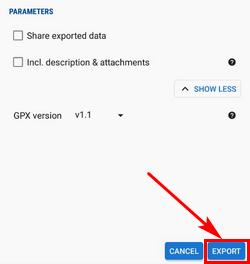Aus dem Englischen übersetzt von gtranslate.io
Benutzertools
Die Seitenleiste
Dies ist eine alte Überarbeitung des Dokuments!
Inhaltsverzeichnis
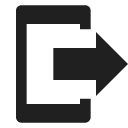
Punkte exportieren
Wozu dient der Export?
Points are exported zu einem anderen Mobiltelefon, zu einer Desktop-Anwendung oder einem Webdienst zur weiteren Verarbeitung - Anzeige in einer anderen Umgebung, Hintergrund, zur Bearbeitung usw.
Anleitung:
1. Select point/s
Einziger Punkt
- Punkte-Manager - select folder > tap the point to open its detail >
 “more options” >
“more options” >  exportieren
exportieren

- Kartenbildschirm - tap the point on map > tap its label to open its detail >
 “more options” >
“more options” >  exportieren
exportieren

Gruppe von Punkten
- Mehrere Punkte - Points manager > open folder >
 tools > check points you want to export >
tools > check points you want to export >  exportieren
exportieren

- Whole folder - Points manager > folder
 action menu >
action menu >  exportieren
exportieren
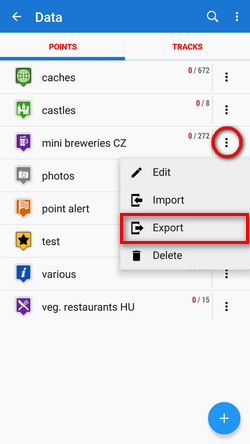
2. Set parameters and export
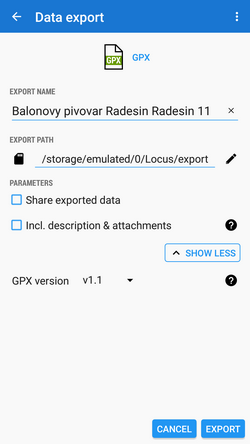
- Exportformat of the file is at the very top of the dialog. By tapping it you can change it into another one:
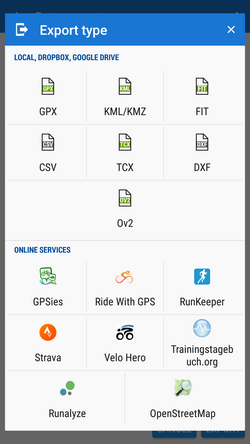
(only file formats can be selected. The dialog is common with the track export so it contains also web services. None of them accepts points)
- Name exportieren - der Name der Exportdatei, normalerweise vorausgefüllt entsprechend dem Punkt-/Ordnernamen. Kann bearbeitet werden.
- Exportpfad - define where to save the exported file. You can select local memory, Dropbox or Google Drive (both apps must be installed first).
- Parameter - change according to selected export format:
 GPX - GPS eXchange-Format is an XML based text format used for handling points, tracks, and routes. Locus fully supports all valid tags. A more detailed description of GPX format is available on this Wikipedia-Seite.
GPX - GPS eXchange-Format is an XML based text format used for handling points, tracks, and routes. Locus fully supports all valid tags. A more detailed description of GPX format is available on this Wikipedia-Seite. - Nur Export sichtbar - Exportiert nur Punkte, die tatsächlich auf der Karte sichtbar sind
- Exportierte Daten teilen - enables to share the export file in Dropbox or other services available in your device
- Fügen Sie eine formatierte Beschreibung ein - erstellt a HTML Tabelle mit der Dateibeschreibung – es wird nicht empfohlen, wenn ein erneuter Import oder eine weitere GPX-Bearbeitung geplant ist
- GPX-Version - optionale Einstellung für erfahrene Benutzer von GPS-Geräten
 KML/KMZ - Schlüsselloch-Auszeichnungssprache is XML based plain text format with really wide range of usage. Since the version 2.2 KML format is standardized by OGC so it is used by many web/desktop/mobile applications as well as Locus Map. It is usable for export of both points and tracks.
KML/KMZ - Schlüsselloch-Auszeichnungssprache is XML based plain text format with really wide range of usage. Since the version 2.2 KML format is standardized by OGC so it is used by many web/desktop/mobile applications as well as Locus Map. It is usable for export of both points and tracks.- parameters identical to GPX export but one:
- Fügen Sie Symbole und Anhänge hinzu - Ermöglicht das Packen von Daten in eine KMZ-Datei - Symbole, Fotos usw.
 CSV - (Comma Separated Values) is a common, universal and relatively simple file format that is widely supported by many applications. Usable for export of both points and tracks. Parameters are just Export visible and Share.
CSV - (Comma Separated Values) is a common, universal and relatively simple file format that is widely supported by many applications. Usable for export of both points and tracks. Parameters are just Export visible and Share. DXF - (Drawing eXchange Format) - comes from CAD software. Usable for export of both points and tracks. Except of already mentioned parameters it enables to:
DXF - (Drawing eXchange Format) - comes from CAD software. Usable for export of both points and tracks. Except of already mentioned parameters it enables to:- Höhe anzeigen - zeigt die Höhe der exportierten Punkte als Textinformation an
- Echte (3D) Höhe - Verschiebt exportierte Punkte in die tatsächliche Höhe über dem Meeresspiegel und zeigt sie in 3D an
 OV2 - TomTom Format für POI-Datenbank. Dieselben Parameter wie CSV.
OV2 - TomTom Format für POI-Datenbank. Dieselben Parameter wie CSV.
Export von Geocaches
Beim Exportieren mehrerer Geocaches in eine GPX-Datei sind alle vorhanden überprüft, ob sie vollständige Informationen enthalten (listing etc.). If they contain just basic info about coords, terrain, difficulty, they are automatisch aktualisiert - Der Export von Geocaches dauert etwas länger als bei gewöhnlichen Punkten.
Wenn Sie diese Aktualisierung vermeiden möchten, stellen Sie Ihr Geocaching4Locus-Addon so ein, dass es alle Informationen zu Caches direkt herunterlädt (Einstellungen > Herunterladen > Deaktivieren Sie „Nur grundlegende Informationen“)
When the parameters are set, just tap the EXPORT button: