Table of Contents
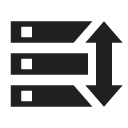
Backup manager
We strongly recommend backing up your Locus data - settings, points, and tracks. This tool enables the definition of periodic automatic backups and triggers one-time backups.
Automatic backup
 … saves settings, points and tracks periodically to Locus/backup/auto directory and optionally to Dropbox, OneDrive or Google Drive. How to set it up:
… saves settings, points and tracks periodically to Locus/backup/auto directory and optionally to Dropbox, OneDrive or Google Drive. How to set it up:
- Enable automatic backup
- Set repetition frequency, number of stored backups and backup to cloud (optional but strongly recommended):

Backup to cloud
Automatically and regularly saves Locus settings, points, and tracks to your selected directory at Dropbox, One Drive, or Google Drive.

- First use of this feature requires login to your cloud service account
- Attached media (photos, videos…) are not backed up
- Maps and map themes are not backed up this way either
- Xiaomi devices with MIUI 12 - make sure you have “MIUI optimizations” turned ON in system settings > developer options
Manual backup
Saves a single backup file with Locus data to Locus/backup/ directory (it can be changed in settings > miscellaneous > default directories). The file name is by default its time stamp but it can be changed.

- Backup all - creates a backup of all settings, points and tracks in one package. Attached media (photos, videos, sound recordings…) are not backed up
- Backup settings only - creates the settings backup package. Useful if you use various sets of app properties.
- Restore - shows content of /Locus/backup/ directory from which you can select a backup file to restore. In the case of a file with all backups, you are prompted to select what content of the package you want to restore.
Backup sharing
After the backup file is created you can share it - send it to Dropbox, email it, share it on social networks, etc. Just tap ![]() in the confirmation box:
in the confirmation box:
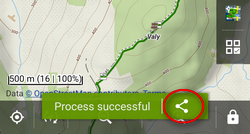
Restore
- opens the file browser with the last used drive - you can select local memory (internal or SD card), Dropbox, OneDrive or Google Drive
- find the backup directory (by default, it is /Locus/backup/) and tap a backup file to restore
- select what content of the package you want to restore:
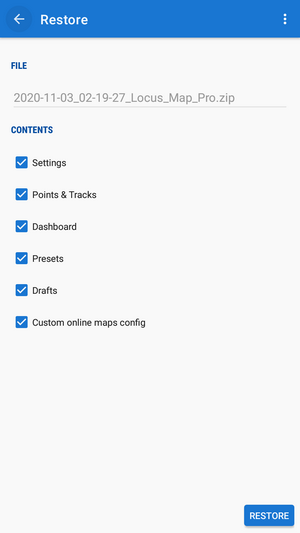
- restart the app