Table of Contents
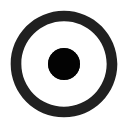
Location Selector
Location Selector is a very important part of Locus Map. Over 20 activities link to it to define locations of points, map centers, search spots and so on. It is always triggered in a particular situation by ![]() button.
button.

The button usually follows a field with coordinates of a particular point (POI, trackpoint, etc.). The field can be empty or pre-filled depending on the situation.
- tapping it opens coordinates edit dialog
- long-tapping copies coordinates to the device clipboard
Coordinates Edit Dialog

This dialog is useful when you know exact coordinates or if you need to convert coordinates from one system to another.
- select coordinate system (e.g. WGS x°x.x' for geocaching)
- enter coordinates
When converting, select source coordinate system, enter coordinates, and select output system, Locus Map re-calculates coordinates.
Locus Map supports a wide range of the World coordinate systems:
- WGS - the most common system - basic latitude/longitude in three used formats
- MGRS - Military Grid Reference System, Wiki >>
- Maidenhead - locator system used by amateur radio operators, Wiki >>
- UTM - Universal Transverse Mercator, Wiki >>
- S-JTSK - Czech network of geodetic points, see Wiki (CZ) >>
- OS Irish Grid - Irish grid reference system, Wiki >>
- Israeli CS Grid - obsolete projected CRS suitable for use in Israel, see more >>
- Israeli TM Grid - new coordinate system of Israel, Wiki >>
- Dutch Grid (RD) - Dutch national grid, so-called Amersfoort RD >>
- NZGD2000 - New Zealand Transverse Mercator, see more >>
- CH1903/LV03 - Swiss grid, Wiki >>
- OSGB 1936 - Ordnance Survey National Grid, Wiki >>
For more advanced users like surveyors and others, Locus Map allows to use custom coordinate systems for coordinate transformations.
Location Selector Dialog

- new location tab - contains a grid of methods defining the new location
- recently used tab - contains a list of recently used locations
New location
- Screen center - selects the current position of the cursor in the map screen center
- My location - uses the current GPS location of your phone or tablet. Requires correct GPS fix.
- Search - opens the search dialog for places and addresses (or other method that was used recently)
- My points - opens your Library of points for selection
- Select on map - switches a new map screen where it is possible either to tap the position directly on the map (1: tap > Tap to select) or, more precisely, aim the screen center cursor (2) at the position and confirm by the hook button (3).
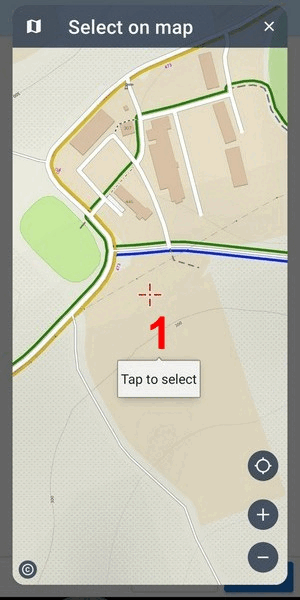
- Coordinates - switches the Coordinates Edit Dialog to enter datum and exact coordinates
- Contact - offers a selection of your contacts with postal addresses
- Projection - defines start point, distance, and azimuth of the projected point to locate
- Clipboard - locates on the position stored in your device's clipboard (coordinates, address…)
- Stabilized GPS - starts acquiring current location with the phone's GNSS unit, records several locations and calculates their spatial average. This way the general GPS deviation is reduced to a minimum.
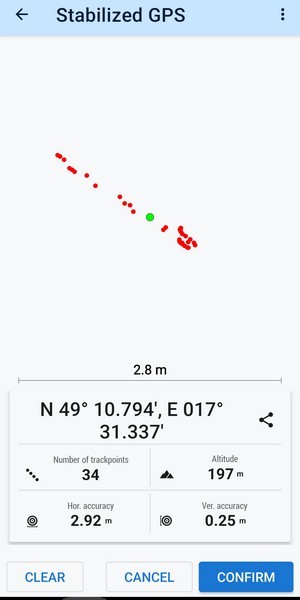
The grid can be modified - icons can be long-tapped and dragged to change position or removed, and a new customized location point can be added, see Location Selector Setup below.
Recently used
 The tab contains the last used locations. The locations are listed according to time of use, the newest is at the top.
The tab contains the last used locations. The locations are listed according to time of use, the newest is at the top.
The red “garbage can” button erases the list.
Location Selector Setup
Location Selector can be customized according to your needs.
Adding, removing, sorting location methods
- to change the order of the location methods, long-tap and drag the buttons as you need
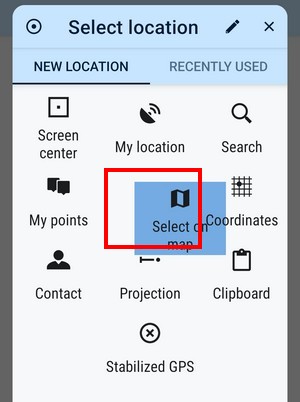
- to add and remove items from the grid, tap the setup button
 .
.

Source of location dialog appears with a list of available location methods. Check/uncheck them to set the grid as you need:
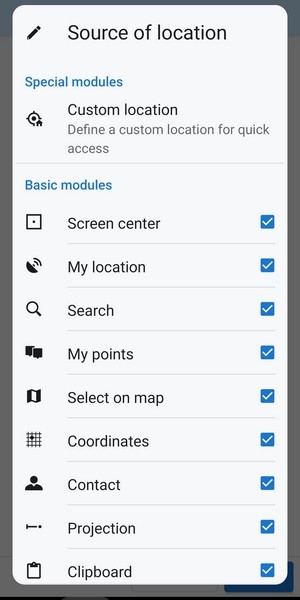
- to remove a method from the grid uncheck it from the list:
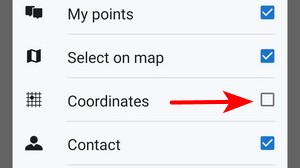
Custom location
Select Custom location from the Source of location dialog. This way it is possible to define a new button in the grid for a comfortable and fast custom location:
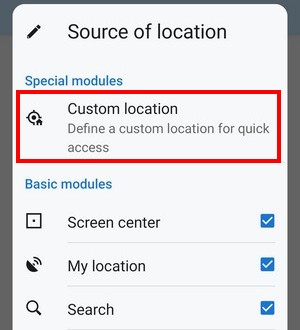

- Icon&name - select the icon and name of your custom method
- Location - select the method or a point of your customized location
- tap OK, and a new button appears in the grid and in the list of methods.
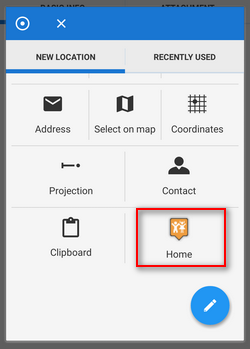
To remove it, tap the action menu in the list and tap Delete:
