Translated from English by gtranslate.io
Sidebar
manual:user_guide:points:export
Table of Contents
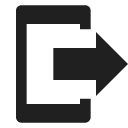
Export of Points
What is export for?
Points are exported to another mobile, to a desktop application or web service for further processing - displaying in a different environment, background, for editing etc.
1. Select what to export
A single point
- Tap it on the map or in the Points manager > folder
- Open
 menu in the detail panel >
menu in the detail panel >  export
export
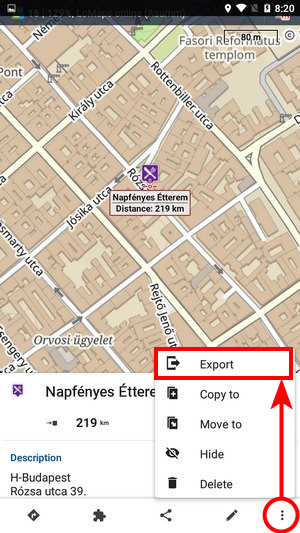
Multiple points selection
- Open the Points manager > folder > tools
- Check points you want to export >
 export
export

Folder with points
- Open the Points manager
- Select the folder >
 menu >
menu >  export
export
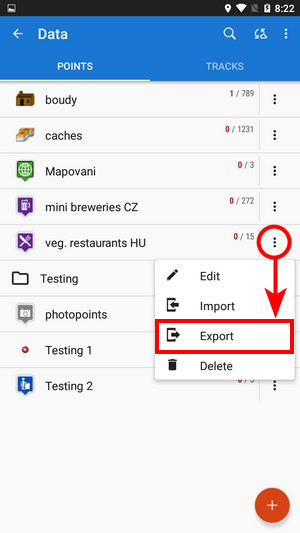
2. Set it up

- Export type - indicates the selected format or service. Tap it to open the selection of other formats:
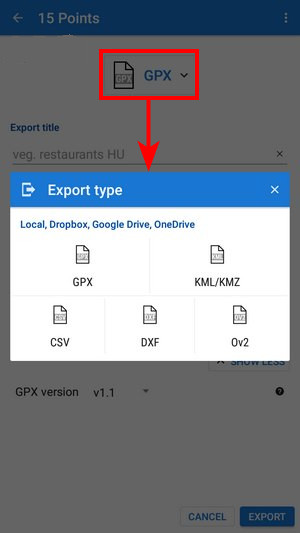
- Export title - the name of the export file, usually pre-filled according to the point/folder name. Can be edited.
- Export path - define where to save the exported file. You can select the device storage, Dropbox, Google Drive, or OneDrive.
- Parameters - change according to selected export format (see further)
3. Export
Tap the EXPORT button:
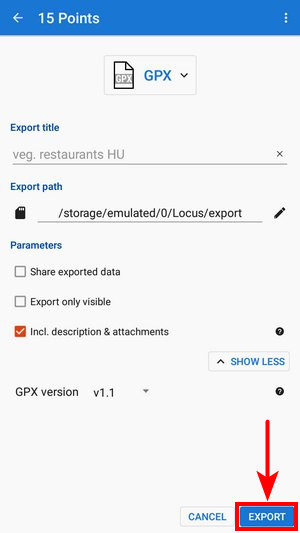
Supported export formats
 GPX - GPS eXchange format is an XML based text format used for handling points, tracks, and routes. Locus fully supports all valid tags. A more detailed description of the GPX format is available on this Wikipedia page.
GPX - GPS eXchange format is an XML based text format used for handling points, tracks, and routes. Locus fully supports all valid tags. A more detailed description of the GPX format is available on this Wikipedia page. - Export only visible - exports only points actually visible on the map
- Share exported data - enables you to share the export file in Dropbox or other services available on your device
- Incl. description&attachments - adds icons, generated descriptions and attachments and exports them into a subfolder
- GPX version - optional setting for experienced GPS device users
 KML/KMZ - Keyhole Markup Language is XML based plain text format with a really wide range of usage. Since version 2.2 KML format is standardized by OGC so it is used by many web/desktop/mobile applications as well as by Locus Map. It is usable for export of both points and tracks.
KML/KMZ - Keyhole Markup Language is XML based plain text format with a really wide range of usage. Since version 2.2 KML format is standardized by OGC so it is used by many web/desktop/mobile applications as well as by Locus Map. It is usable for export of both points and tracks.- parameters are identical to GPX export but one:
- Incl. descriptions&attachments - enables packing data into one KMZ file - icons, photos etc.
 CSV - (Comma Separated Values) is a common, universal, and relatively simple file format that is widely supported by many applications. Usable for export of both points and tracks. Only Export visible and Share can be configured.
CSV - (Comma Separated Values) is a common, universal, and relatively simple file format that is widely supported by many applications. Usable for export of both points and tracks. Only Export visible and Share can be configured.- parameters within the CSV file are always exported in basic SI units (meters, seconds, degrees…). Timezone is included in the time as the last value. The Bearing parameter describes the orientation of the device at the moment the (track)point was recorded.
 DXF - (Drawing eXchange Format) - comes from CAD software. Usable for export of both points and tracks. Except for the already mentioned parameters, it enables to:
DXF - (Drawing eXchange Format) - comes from CAD software. Usable for export of both points and tracks. Except for the already mentioned parameters, it enables to:- Display altitude - displays altitude of exported points as text information
- Real (3D) altitude - moves exported points into real height above the sea level and displays them in 3D
 OV2 - TomTom format for POI database. The same parameters as CSV.
OV2 - TomTom format for POI database. The same parameters as CSV.
Export of Geocaches
When exporting multiple geocaches to a GPX file all of them are checked if they contain complete information (listing etc.). If they contain just basic info about coords, terrain, and difficulty, they are automatically updated - export of geocaches takes a bit more time than in case of ordinary points.
If you want to avoid this updating, set your Geocaching4Locus addon so that it downloads all information about caches directly (Settings > Download > uncheck “Basic info only”)
manual/user_guide/points/export.txt · Last modified: 2023/07/14 13:05 by mstupka
Except where otherwise noted, content on this wiki is licensed under the following license: CC Attribution-Share Alike 4.0 International

