Translated from English by gtranslate.io
Sidebar
manual:user_guide:webplanner:import
Import
Before importing files to the web planner, it is necessary to log in to your Locus account.
The web map is able to import only a GPX file containing tracks, routes, points or all at once.
- click the Import button OR drag/drop the file to the map screen with your mouse:
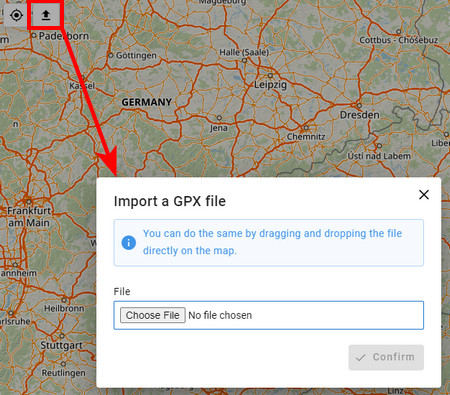
- the contents of the file are displayed on the map and on the import panel:
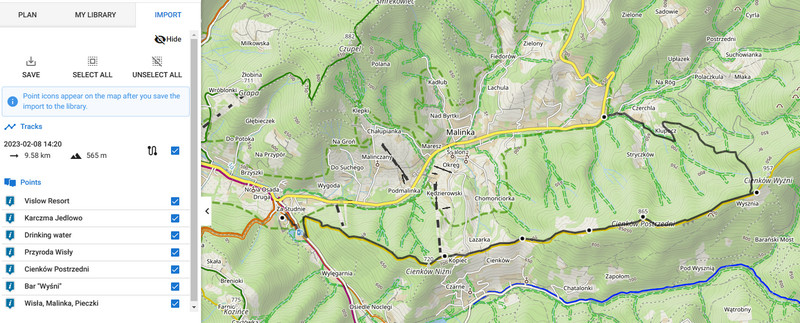
- you can determine what to show on the map and what to hide - single items or all content:
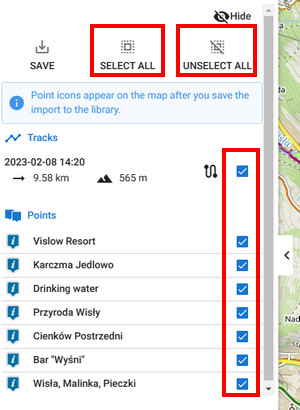
Editing
Click the planner button to edit a copy of the imported route:
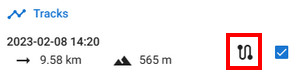
the original route remains intact:
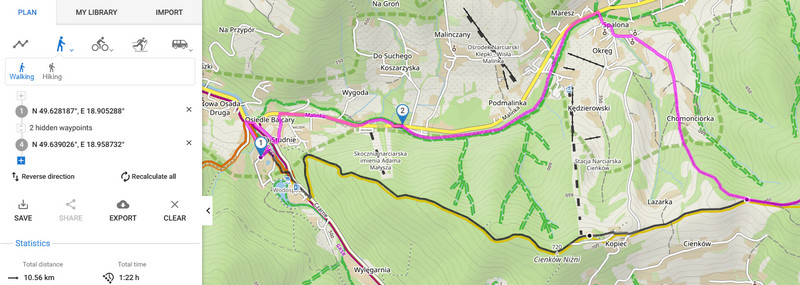
After editing you can re-export the route or save it in your library.
Saving
Available with Premium Gold
You can save the imported data into your library synced with the Locus Map app:
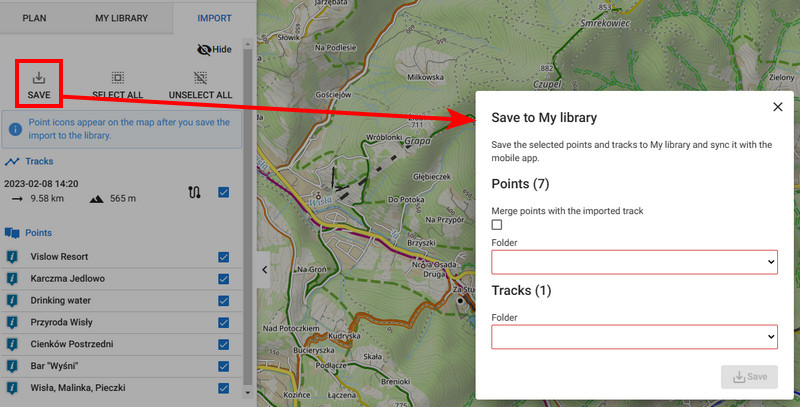
Select folders for the tracks and points separately or check Merge points with imported track.
Closing
Click hide to close the import panel and remove the imported data from the map.
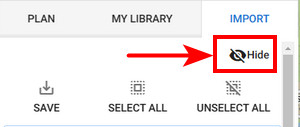
manual/user_guide/webplanner/import.txt · Last modified: 2024/01/12 12:51 by mstupka
Except where otherwise noted, content on this wiki is licensed under the following license: CC Attribution-Share Alike 4.0 International

