Translated from English by gtranslate.io
Sidebar
This is an old revision of the document!
Table of Contents
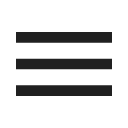
The main menu and its settings
page is being rewritten
Structure
The main menu consists of:
- app notification center
- a grid of buttons triggering the most used features
- a button opening the complete offer of the app's features and tools
Notification center
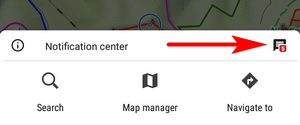 Here the app informs about ongoing processes - downloading maps, elevation data… and also news from our website (can be deactivated in the settings)
Here the app informs about ongoing processes - downloading maps, elevation data… and also news from our website (can be deactivated in the settings)

The active process is indicated also by a status icon on the main screen:
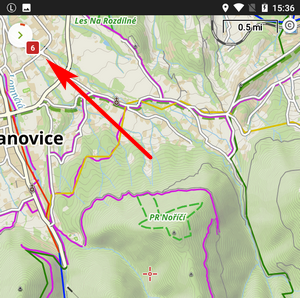
Individual items in the center can be swiped away except announcements of special actions that have to be confirmed first.
To clear all items in the box, tap the trash can button.

Feature buttons
By default, the grid contains three rows of buttons triggering the basic functions:
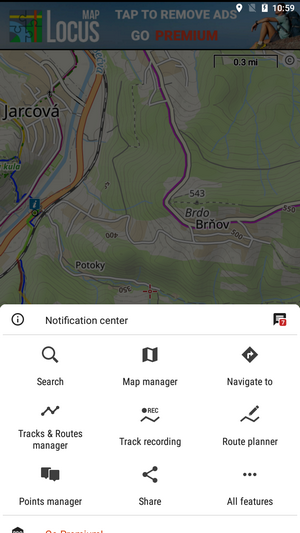
Customization
You can change the number of these buttons and the features they trigger.
Number of buttons
Open Locus settings > Controlling > Panels&buttons > Num of rows in main menu. You can set up to 5 rows of buttons:
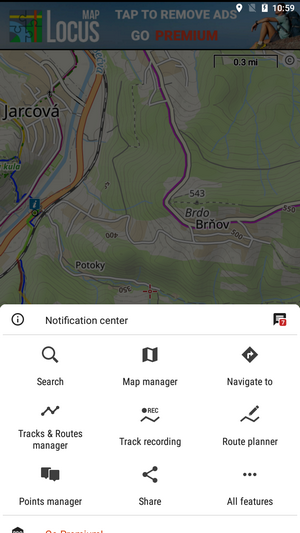
Features
Each button can trigger any feature you need. To change a button's feature:
- long-press the button
- select feature from the list of all features:
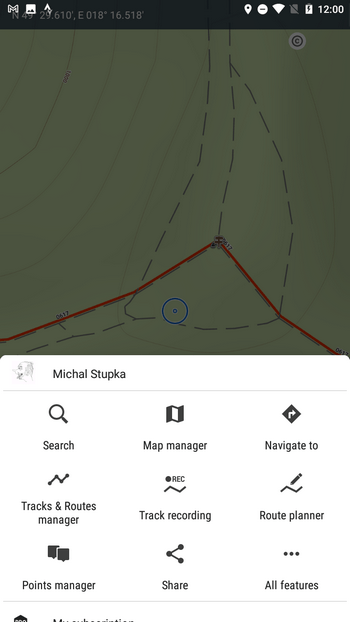
All features button
Go Premium
Here you can upgrade your app with subscribed features. More at www.locusmap.app.
———–OBSOLETE—————
The first six buttons of Locus Map's main menu can be set according to your needs (similarly to the Functions Panels):
- open the Main menu
- long tap any of the first six main buttons
- select another function from the portfolio and tap it

- the button shortcut has been changed
More functions ->
By default, this section contains all features and functions Locus Map provides which can be a bit too complex for somebody - it is possible to activate only those buttons of features you are going to use and others deactivate. It's simple:
- tap
 button in the upper bar
button in the upper bar

- active buttons are blue - by tapping you can deactivate them - they turn red
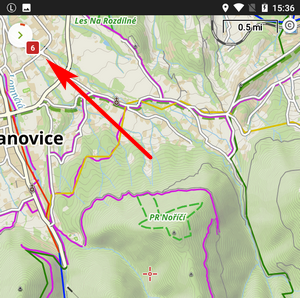
- confirm by
 button
button - the red-highlighted buttons disappeared from the menu > more functions
The settings can be changed any time - turn the red buttons into blue and activate them back.
Rest of the menu is not configurable:

Locus Store
- leads to Locus Store where you can download maps, graphics and additional features.
About App/Support
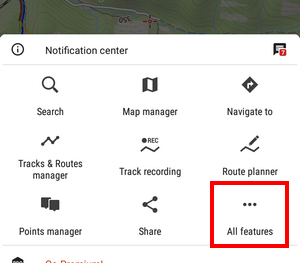 This section sums up all information regarding Locus Map as application. Here you can
This section sums up all information regarding Locus Map as application. Here you can
- rate app on Google Play
- recommend app and get LoCoins as reward
- get to all Locus add-ons and cooperating apps
- get help directly from developers
- get more information at Locus website
- get info about the app version, user ID, used working directory, latest release notes etc.:
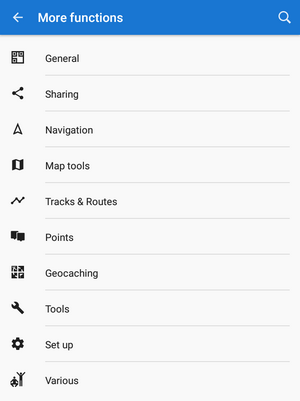
Settings
Exit
- turns Locus Map off. Active only in fullscreen mode.

