Translated from English by gtranslate.io
Sidebar
This is an old revision of the document!
Table of Contents
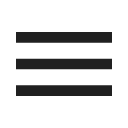
The main menu and its settings
Structure
The main menu consists of:
- app notification center
- a grid of buttons triggering the most used features
- a button opening the complete offer of the app's features and tools
Notification center
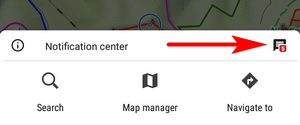 Here the app informs about ongoing processes - downloading maps, elevation data… and also news from our website (can be deactivated in the settings)
Here the app informs about ongoing processes - downloading maps, elevation data… and also news from our website (can be deactivated in the settings)

The active process is indicated also by a status icon on the main screen:
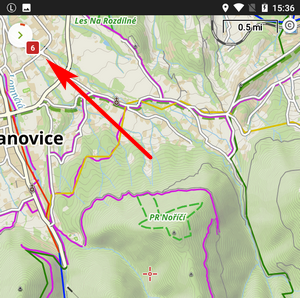
Individual items in the center can be swiped away except announcements of special actions that have to be confirmed first.
To clear all items in the box, tap the trash can button.

Feature buttons
By default, the grid contains three rows of buttons triggering the basic functions:
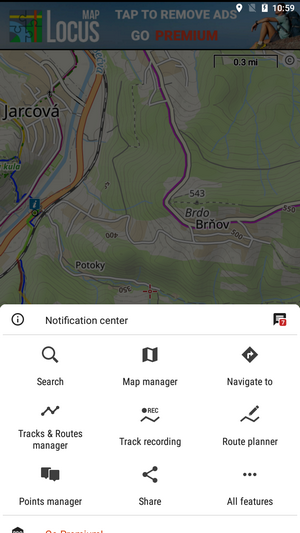
Customization
You can change the number of these buttons and the features they trigger.
Number of buttons
Open Locus settings > Controlling > Panels&buttons > Num of rows in main menu. You can set up to 5 rows of buttons:

Features
Each button can trigger any feature you need. To change a button's feature:
- long-press the button
- select feature from the list of all features:
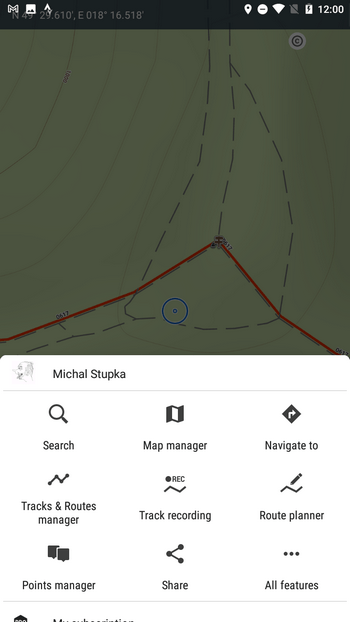
All features button
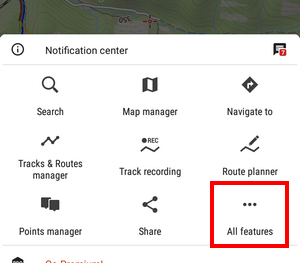 Opens a list of all features, tools and settings, available within the app, sorted into categories:
Opens a list of all features, tools and settings, available within the app, sorted into categories:
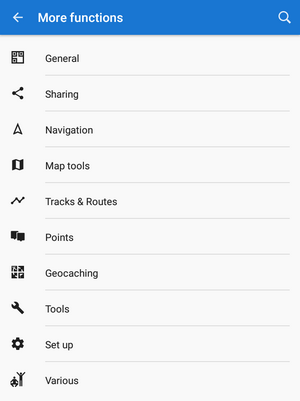
More about all features >>
Feature search
To find a feature quickly, use the fultext search in the topbar:
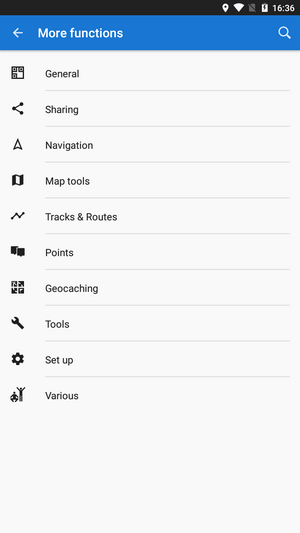
Another scroll up of the menu panel reveals a few more options:
Go Premium
Here you can upgrade your app with subscribed features. More at www.locusmap.app.
Locus Store
In Locus Store you can download maps, graphics and additional features.
You can put the Locus Store button into the main grid. When you do so the extra button disappears.
About App/Helpdesk
This section sums up all information that didn't fit in the main section of the menu:
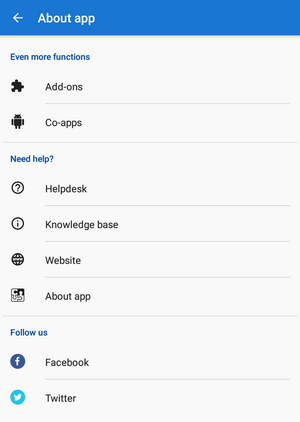
- Add-ons - list of all available Locus add-ons. The installed ones are checked.
- Cooperating apps - list of thrid party applications related to Locus
- Helpdesk - help directly from developers
- Knowledge base - this user manual
- Website - Locus Map homepage
- About app - necessary info for possible troubleshooting: app version, user ID, used working directory, latest release notes etc.:
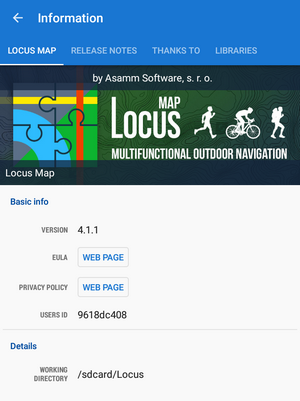
Settings
General settings of the application.
You can put the Settings button into the main grid. When you do so the extra button disappears.

