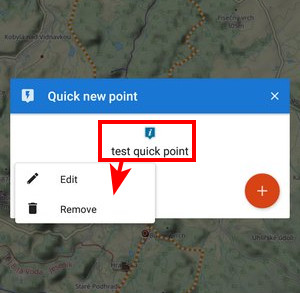Table of Contents
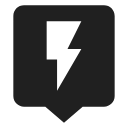
Quick New Point
Available only with Premium
About
The quick new point is designed for situations when you need to add more identical points repeatedly during a time period.
1. Define a new quick point
Before adding a quick point it is necessary to define it - point definition enables easy sorting points into logical groups:
- Menu > All features > Points > Quick new point >

- a new quick point definition dialog opens:
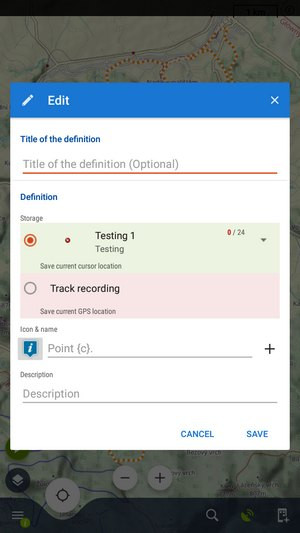
- Title of the definition - optional, can be left empty
- Storage - either a point folder - you can use already an existing or create a new one - or the quick point can be saved as a part of track recording
- Icon & Name - points can have their designated icon (otherwise they will inherit the folder icon). The name can include special parameters (tap
 button):
button):- {c} - inserts a counter of points in folder
- {c1} - inserts any increasing number
- {t} - inserts a time stamp
- {text} - enables inserting editable text before saving
- Description - optional description of the point
If you want to share the definitions they are stored in /Locus/data/config/quick_add_point.lb file.
2. Add quick points on map
- Center your location or shift the map cursor to the location where you want to place the point.
- Call Quick new point function - Menu > More functions > Quick new point and tap on a previously created point definition
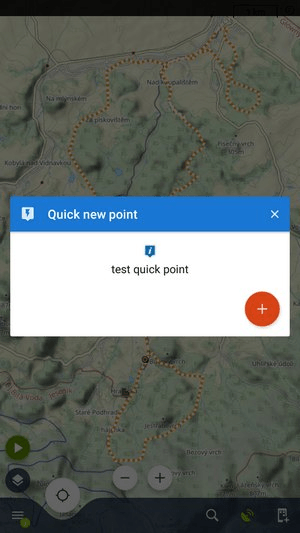
It is very handy to place the Quick new point button into the function panel >> to call the feature immediately.
Organizing definitions
It is possible to edit, move or delete quick point definitions:
- Long-press the definition icon and select from popup menu of actions: