Translated from English by gtranslate.io
Sidebar
manual:basics:locuscontrol
This is an old revision of the document!
Table of Contents

How do I control Locus Map?
For the quickest reference, see our onboarding video:
<html><iframe width=“560” height=“315” src=“https://www.youtube.com/embed/SgYIgEDpMLQ?controls=0” title=“YouTube video player” frameborder=“0” allow=“accelerometer; autoplay; clipboard-write; encrypted-media; gyroscope; picture-in-picture” allowfullscreen></iframe></html>
The main screen
What do you see when you start the app for the first time? After quick initialization the main screen appears:

- by default, the main screen is covered by online LoMap. This can be changed according to your preferences in the map manager or Locus Store.
- your actual GPS location is in the middle of the screen. If the circle is full blue, your position is fixed
- bottom panel contains the main menu button, centering/rotation button, search button, GPS/Compass button/indicator and function panel setting button.
Map control
- you can move the map by simple touching and dragging

- zoom it in/out by pinching
 . If you prefer single hand control, you can double-tap and drag the map to zoom it. If you prefer using zooming buttons, activate them in Locus settings > Display > Panels&buttons.
. If you prefer single hand control, you can double-tap and drag the map to zoom it. If you prefer using zooming buttons, activate them in Locus settings > Display > Panels&buttons. - to place your GPS location in the middle, tap the centering button:
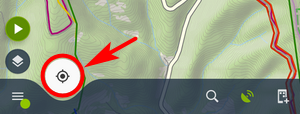
To maintain your location fixed in the middle, tap and hold the centering button until the confirmation appears:
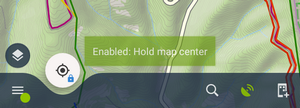
When you shift the map your position gets back to the center after 5 seconds. - to rotate the map according to your heading or by compass, tap the centering button twice:
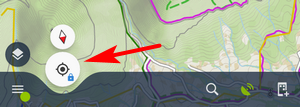
The main menu
- it slides up from the bottom after you tap the menu button:
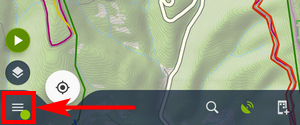
- the first slide up shows 8 buttons with the major features:
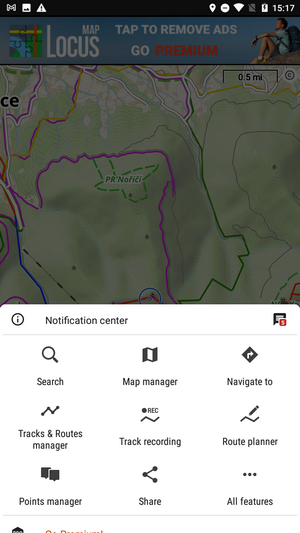
Search, Map manager, Navigate to, Tracks&Routes manager, Track recording, Route planner, Points manager and Share
The order and functions of these buttons can be changed by long-tapping them and selecting. See more in the main menu settings >>
- the last button All features
 opens a list of all features of Locus Map.
opens a list of all features of Locus Map. - when you slide the menu upper some more options emerge:
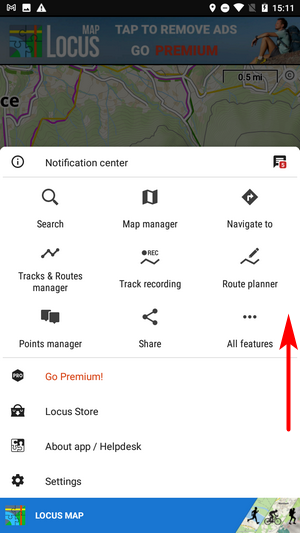
- Go Premium offers the unlimited options of the app
 Locus Store - here you can buy and download maps and other features
Locus Store - here you can buy and download maps and other features About app / Helpdesk - information about the application and links to the support team
About app / Helpdesk - information about the application and links to the support team Settings - general settings section of the app
Settings - general settings section of the app
manual/basics/locuscontrol.1661341298.txt.gz · Last modified: 2022/08/24 13:41 by mstupka
Except where otherwise noted, content on this wiki is licensed under the following license: CC Attribution-Share Alike 4.0 International

