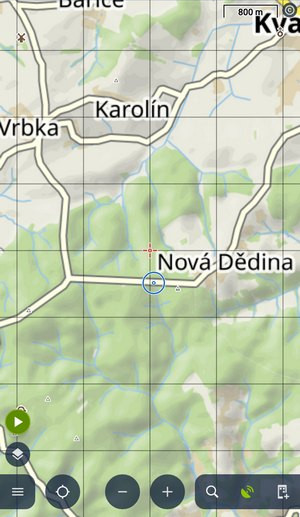Translated from English by gtranslate.io
Sidebar
This is an old revision of the document!
Table of Contents

Content panel
The content panel displays and manages what is displayed on the main screen:
- maps
- points of interest
- other data layers
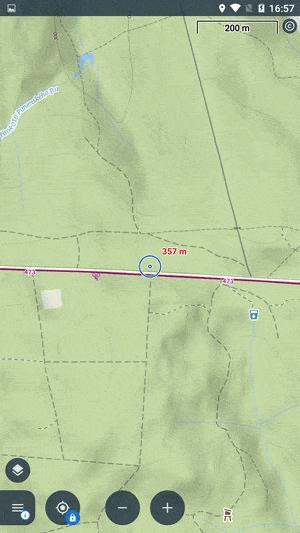
Maps
Quick switch
…is opened by tapping the selected map title:
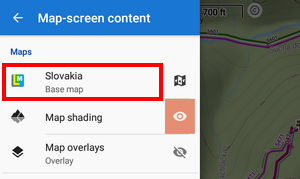
It offers maps in two sections:
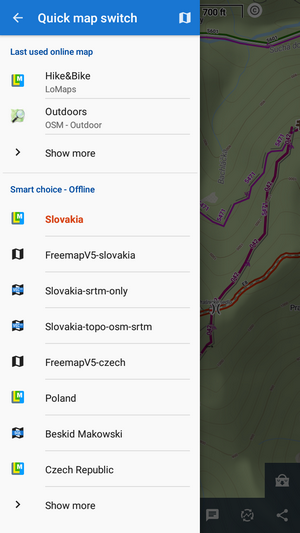
- last used online maps - displays a few online maps that were used during the last app sessions. You can select a map by tapping. Show more opens the map manager > online tab for the full selection of available online maps.
- smart choice - offline - a list of available offline maps nearest to the app cursor location. You can select a map by tapping. Show more opens the map manager > offline tab for the full selection of downloaded offline maps.
Theme selector
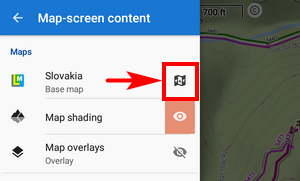 If the active maps contains themes, this switch opens the theme selection screen:
If the active maps contains themes, this switch opens the theme selection screen:
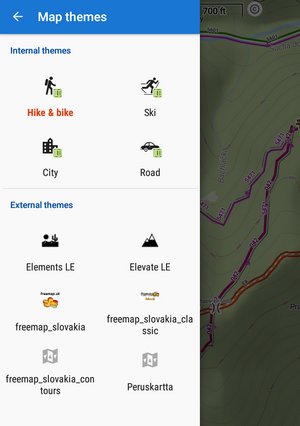
Here you can select internal (LoMaps) or external themes.
Map shading
Locus provides several types of map (or terrain) shading for a better understanding of the terrain relief.
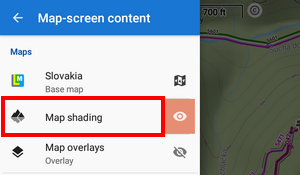
- tapping the feature title opens the map shading setup
 de/activates shading
de/activates shading
Map overlay
Here you can set up another map to lay over the current one.
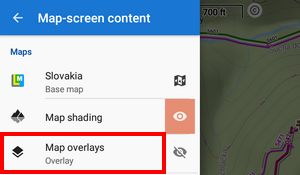
- tapping the feature title opens the map overlay setup
 de/activates the overlay
de/activates the overlay
Points
Nearest points
By tapping this option you open a panel with points located nearest to the map screen cursor:
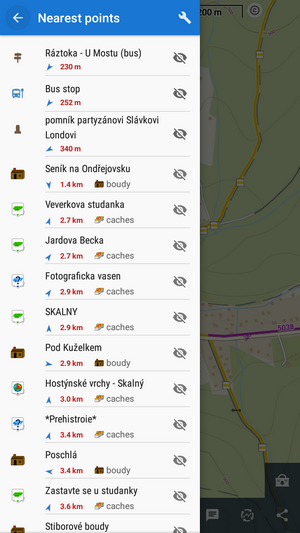
They are sorted by the distance from the cursor location. You can filter the nearest points by several categories:
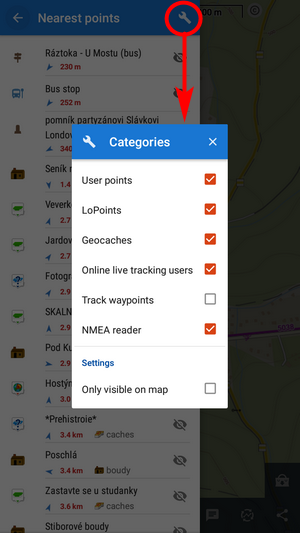
- User points - your downloaded, imported or created points, see the points manager
- Geocaches - downloaded geocaches
- Online live tracking users - active only when you have live tracking on. Displays users according to your mode of connection - public or in your private group
- Track waypoints - waypoints on nearest tracks
- NMEA reader - objects located by an NMEA reader
- Only visible on map - when checked, the filter displays only points visualized on the map
LoPoints online
Activating or deactivating LoPoints (OSM-based points of interest) available online.
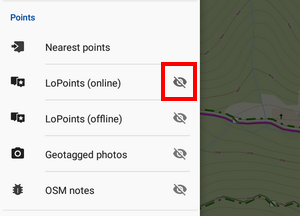
LoPoints offline
Activating or deactivating LoPoints (OSM-based points of interest) available offline as a part of downloaded LoMaps.
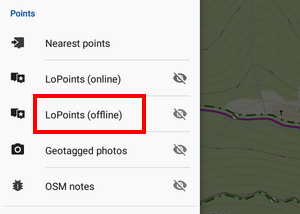
- tapping the title opens LoPoints manager
 de/activates LoPoints on the map
de/activates LoPoints on the map
Geotagged photos
Locus Map can display your geotagged photos above the map:
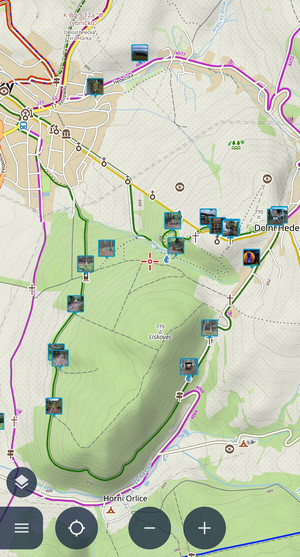
- tapping the title
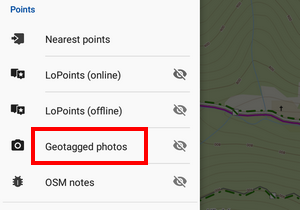 opens the selection of available photo folders. Your camera photos are usually in the DCIM folder:
opens the selection of available photo folders. Your camera photos are usually in the DCIM folder:
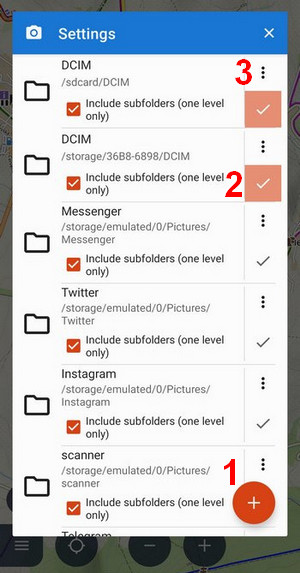
- (1) Android 5-10 only - opens the file browser where you can select a custom photo folder
- (2) checked folder is active
- (3) removes the folder from the list
 de/activates geotagged photos on the map:
de/activates geotagged photos on the map:
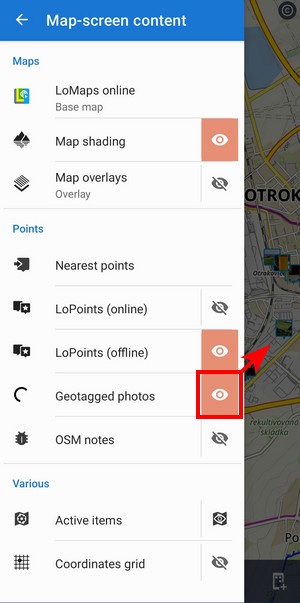
OSM notes
With OSM notes you can notify OSM community of map errors.
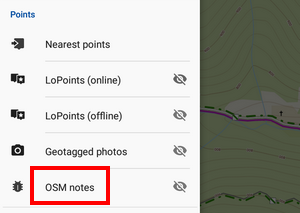
- tapping the title opens OSM notes setup
 de/activates OSM notes on the map
de/activates OSM notes on the map
Active items
Locus Map can display autonomous geodata files above the map - map items. Here you can manage which files are active, i.e. visible on the map, and you can set their opacity:
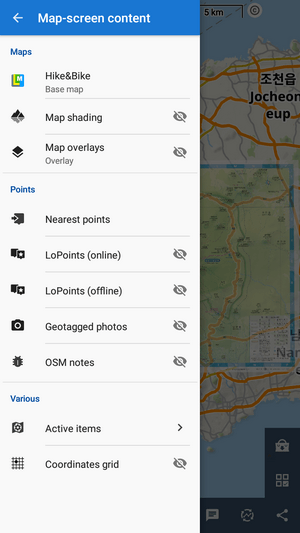
Coordinates grid
Tapping the option opens a selection of available grids:
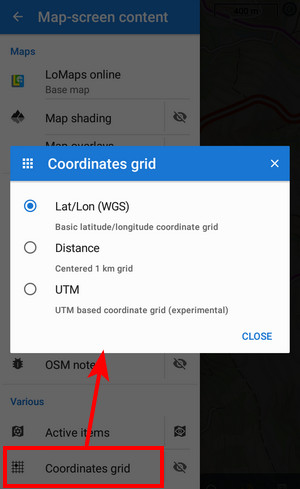 Tap
Tap ![]() to display the grid of coordinates.
to display the grid of coordinates.
This is default latitude/longitude:
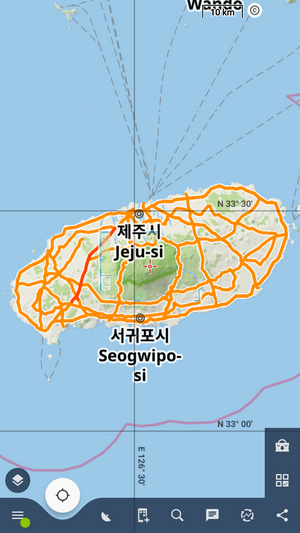 UTM:
UTM:
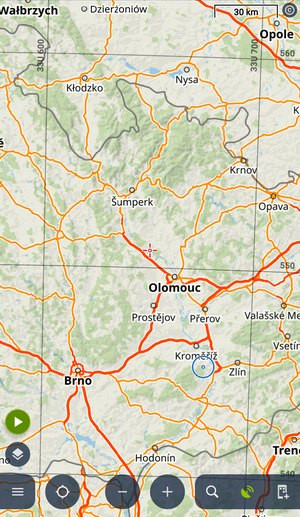 Centered 1 km grid:
Centered 1 km grid: