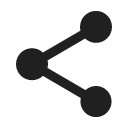Translated from English by gtranslate.io
Sidebar
Table of Contents
Sharing and export
Sharing a route
When you have planned a route, tap the Share button. A popup emerges, displaying a unique link that can be copied to the clipboard, loaded via QR code and shared:
 The link contains the waypoints defining the route. When clicked on it opens the Locus web route planner that re-renders the route from them. If you have the browser opened on your phone or tablet, the route opens directly in the Locus Map app.
The link contains the waypoints defining the route. When clicked on it opens the Locus web route planner that re-renders the route from them. If you have the browser opened on your phone or tablet, the route opens directly in the Locus Map app.
Track/route from library
Available only with Premium Gold
Tracks and routes saved in your library are not public. Before sharing a unique link to one of them, you must enable sharing:

Then copy the URL either from the box or by the button to the clipboard and send it via your favorite service.

You can disable the sharing option for the track at any time.
Sharing a LoPoint
If you need to share a link to an interesting place marked on the map, tap Share on the detail panel of the LoPoint:
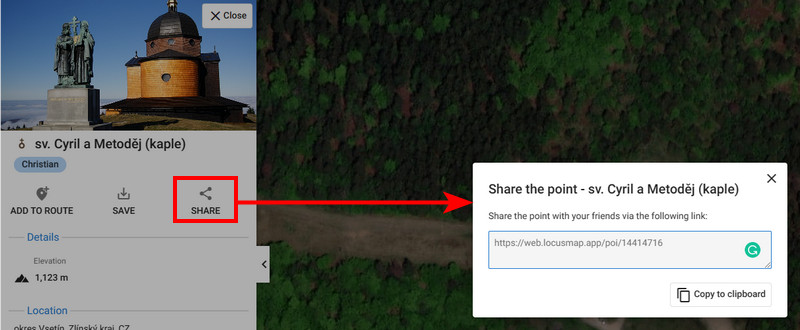
Sharing any place on the map
- right-click the place on the map and select Share point:
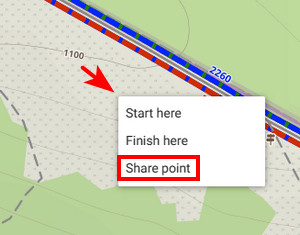
- add the name of the place (optionally) and copy the link:

Track/route export
You can export single tracks and routes in GPX format. Routes can be exported right after you draw them in the planner >>.
Tracks and routes from the library are exported similarly:
- open the track detail
- click Export and then Download as GPX:

- optionally you can check Without navigation commands - such a route won't contain turn-by-turn prompts
Point export
Single user points can be exported in GPX too.
- open the point detail
- click Export, the browser immediately downloads the file: