Table of Contents
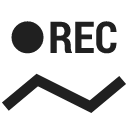
Track recording panel and widget
Track recording in Locus Map can be controlled Locus screen panel and a widget.
Panel
It slides from the left side of the screen and can be slid back by a finger or by the “back” HW button. Its content is different in two phases of its use:
Tracks recording start
Here you can select your recording profile, pre-set training scheme or external sensors. ![]() starts track recording.
starts track recording.

The track recording can be started with countdown that can be defined in track recording settings
Ongoing track recording is indicated by:
- a blinking indicator on the left edge of the screen
- the track recording button is green
- the cursor indicates the direction of the movement and draws a line:

Track recording control&monitoring
A major part of the panel is filled by the track parameters that are actively monitored and displayed during the recording.

You can set which values you want to monitor:
- 1. go to settings > track recording > number of track monitoring items. The number of track monitoring items on the panel can be set from 4 to 16.
- 2. go back to the recording panel and long-tap the field you want to change
- 3. select from a vast range of available parameters
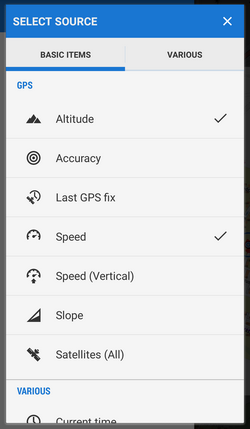
- it is possible to define also two charts
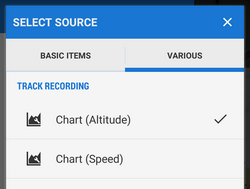
During the recording the elevation gain value can look confusing as it displays quite large numbers - however, the value is true and displays a total elevation gain measured by your device. As the GPS-measured altitude values are quite fuzzy, the result has to be optimized. The optimization is calculated later after saving the track so as not to waste your device's battery life.
Controls of the track recording are under the monitoring items:
![]() stops recording and proceeds to saving the track
stops recording and proceeds to saving the track
![]() pauses recording. Paused recording is indicated by an orange indicator and the track recording button is also orange:
pauses recording. Paused recording is indicated by an orange indicator and the track recording button is also orange:

Repeated tapping unpauses the recording.
![]() adds a waypoint to the track - you can select among a simple point, photo point, audio point, and video point.
adds a waypoint to the track - you can select among a simple point, photo point, audio point, and video point.

![]()
Options
Options can be found in the topbar.
- More about track - switches to the track detail screen
- Save actual part - saves already recorded part of the track individually without stopping recording - just enter name, select folder, describe the track if you like
- Bluetooth manager - switches to the bluetooth sensor management
- ANT+ manager - switches to the ANT+ sensor management
- Settings - switches to the track recording settings
- User guide - offers help in the User guide
Track Recording Widget
Track recording in Locus Map can be comfortably started from a widget. There are two sizes available:
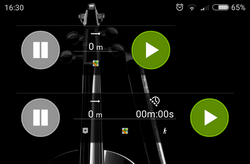
Small widget
Contains:
- track recording start button

- track recording pause button
 and stop button
and stop button  - visible when the recording is on
- visible when the recording is on - recorded track distance indicator
- Locus Map app launch button
Widget (both sizes) in recording-ON mode:

Large widget
Contains all controls of the small widget plus:
- recorded track time indicator
- insert point button

 track recording settings button - icon indicates used recording profile
track recording settings button - icon indicates used recording profile
The widget is available only when Locus Map root directory is stored in the internal memory of the device.