Translated from English by gtranslate.io
Sidebar
Table of Contents

Import of Geocaches
Before the geocache hunt starts, it is necessary to get the geocaches into Locus Map. There are several ways how to do it and some of them need help from external add-ons:
Search and download
Available only with Locus Map Premium
The simplest way how to get geocaches into the app. For a quick overview, check the video tutorial:
Detailed instructions:
- go to the main menu > All features > Geocaching > Geocaching tools > Search for geocaches (the first search triggers logging in to the Geocaching.com website and permission to share its data with Locus Map):
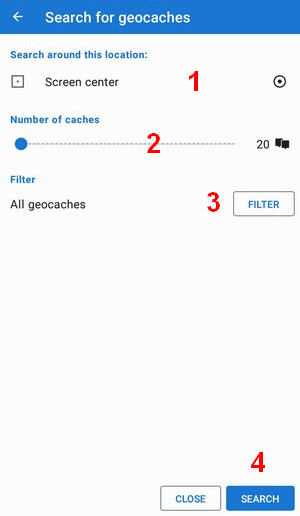
- 1) select the location around which to search the geocaches - the screen center is the default. If you want another, tap the location selector button.
- 2) set the number of geocaches from 10 to 500
- 3) optionally set the geocache filter (available only to GC Premium members):
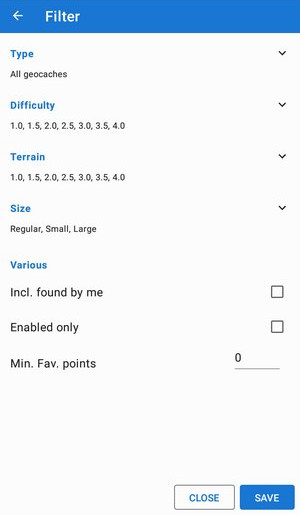
- 4) tap SEARCH
Filters
You can edit the current filter, the GC Live map filter and also add a new filter for various use cases:
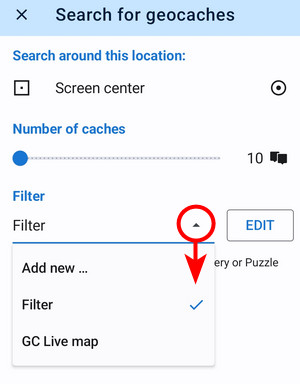
Basic members of Geocaching.com are limited to downloading only traditional and event caches with short descriptions.
Search by GC code
Available only with Locus Map Premium
Each geocache has a unique code. You can find the geocache by it - just fill it in the code field and tap SEARCH. The geocache is displayed on the map.
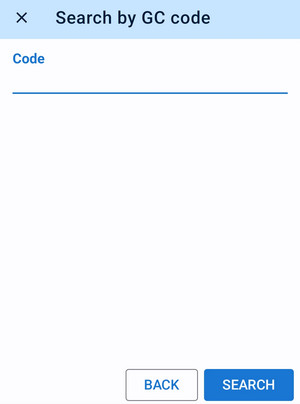
GC Live map
Available only with Locus Map Premium
The quickest way how to display geocaches on the map - with a streamed layer:
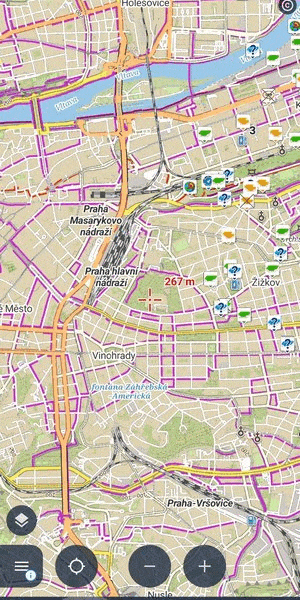 More at the content panel >>
More at the content panel >>
My lists and Pocket Queries
Available only with Locus Map Premium and to Geocaching.com Premium members
- go to the main menu > All features > Geocaching > Geocaching tools > My lists & PQ
My lists
Create Lists of geocaches at Geocaching.com to organize your geocaching outings and goals.
This way you can download geocaches from the lists into the app:
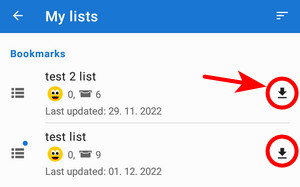
Pocket Query
…also known as PQ or just query, is a GPX file with geocaches that was rendered at Geocaching.com according to instructions from the user. For example, it is possible to define all geocaches with difficulty grade 3 within a circle of a certain radius around given GPS coordinates.
How to make Pocket Queries
- Pocket Query can contain <1000 geocaches only.
- Locus Map can also handle .zip files - check this to reduce the query file size.
This way you can download geocaches from the Pocket Query into the app:
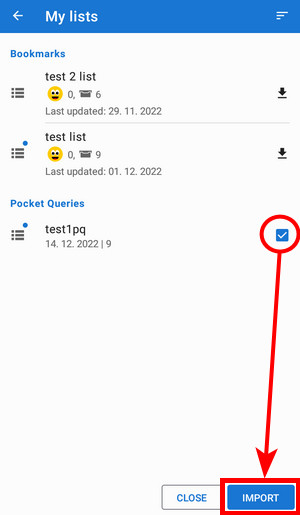

Geocaching4Locus Add-on
Beginning with Locus Map 4.28, this add-on has compatibility issues.
An option that adds geocache downloading functions into Locus Map for free, created by a partner developer.
Setup
- Download and install it from Google Play Store
- Start Geocaching4Locus - Menu > All features > Geocaching > Geocaching4Locus
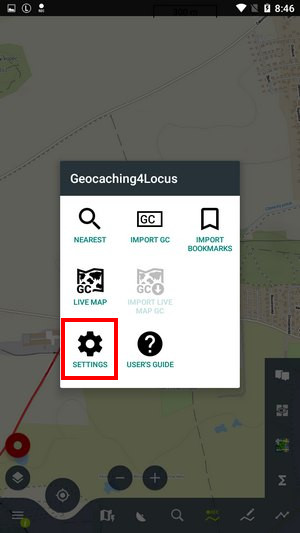
- Geocaching4Locus menu appears, select Settings > Account > Sign in
- Enter your Geocaching.com username and password and confirm
- Authorize Geocaching4Locus by tapping Allow access
- Make sure that Locus settings > Miscellaneous > Connect with add-ons is turned ON:
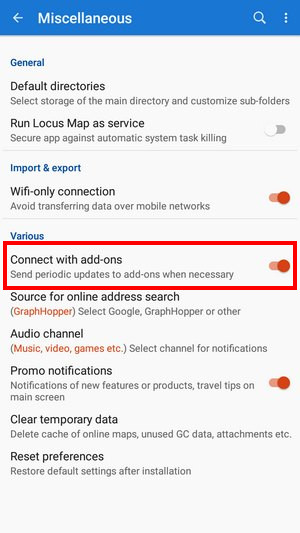
After installation and setup the following options appear across Locus Map:
Nearest caches
The option to find the nearest geocaches around a selected location can be found in several places:
- Menu > All features > Geocaching > Nearest caches
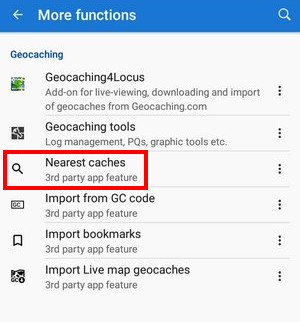
Set coords or tap GPS to get your location - Tap any point (user point or LoPoint) on map > detail screen > bottom panel >
 add-on button > nearest caches
add-on button > nearest caches
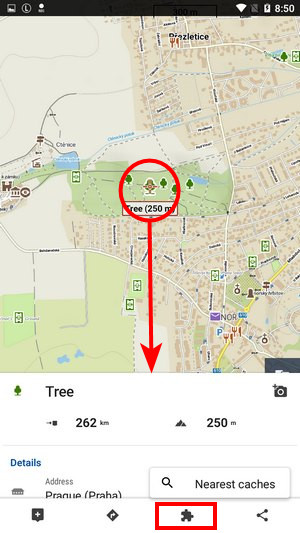
This searches for geocaches nearby the point. - Long-tap any place on map > address detail screen > bottom panel >
 add-on button > nearest caches - searches for geocaches around the the selected place on the map (the on-screen address search must be enabled):
add-on button > nearest caches - searches for geocaches around the the selected place on the map (the on-screen address search must be enabled):
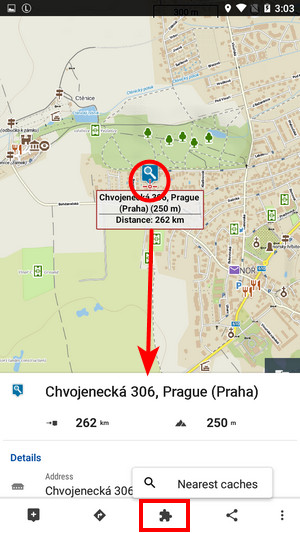
- in Geocaching4Locus menu:
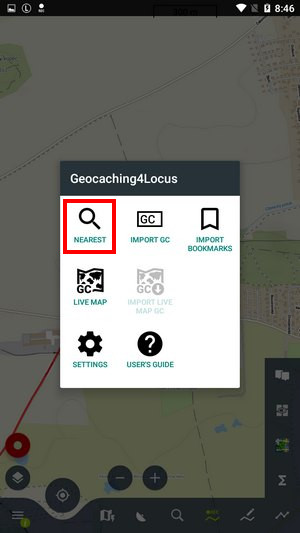
What to do next:
- set number of geocaches to download and filter of caches (optional)
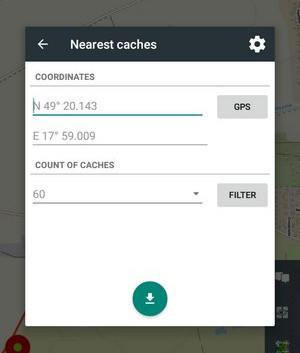
- Tap the download button
- Select a folder for your caches, check Show on the map after import and tap Import. You may need to empty the import folder before downloading caches to save place in your device memory so check the option. Locus Map Premium users may also let Locus update the elevation of the imported caches.
- Geocaches appear on the map.
Basic members of Geocaching.com are limited to downloading only traditional and event caches with lite descriptions.
Live map
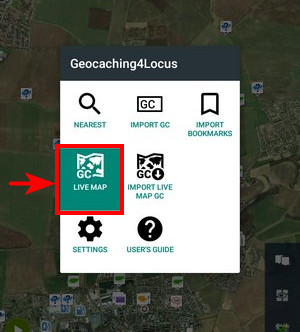
With this feature, the geocaches appear above the map in real-time without import - you have to be online.
- Make sure you have Connect with add-ons setting ON.
- Geocaching.com Basic members see traditional and event caches only.
Import GC
Each geocache has its own unique GC code. Use this feature to import a particular geocache by its GC code.
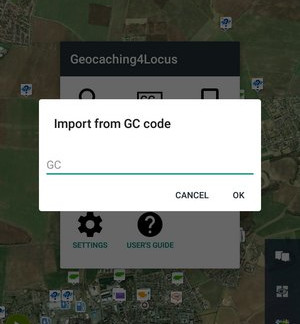
For more information check manual of Geocaching4Locus.

Other third-party add-ons
GSAK for Locus
GSAK is a geocache management program where you can edit the final waypoints, add notes or other auxiliary points, or import/export geocaches.
This add-on provides a link between GSAK where the geocaches are stored and Locus Map. With this add-on, you can view all geocaches, you have stored in GSAK, display their listing, and more. And all this offline without an internet connection.
GeoGet4Locus
The add-on allows you to import caches from db3 files from GeoGet for further work in the Locus Map application. If you use one file, the application will start loading the cache immediately. In the case of multiple files in a folder, the add-on will first offer the option of which file to import.
Cooperating apps
C:GEO
C:geo is an open source, full-featured, always ready-to-go unofficial client for geocaching.com and offers basic support for other geocaching platforms (such as Opencaching).

