Translated from English by gtranslate.io
Sidebar
Table of Contents
Audio Coach
Limited use without purchased Premium - only one training scheme possible
Audio coach comments on your performance during a workout or a trip with voice notifications of your actual or average speed, distance, pace, elevation, heart rate and many other parameters.
It works with training schemes that are defined by the user and triggered together with track recording. With the Premium, you can define training schemes for any type of sports activity.
How to set up a new training
- go to Settings > Track recording > Audio coach
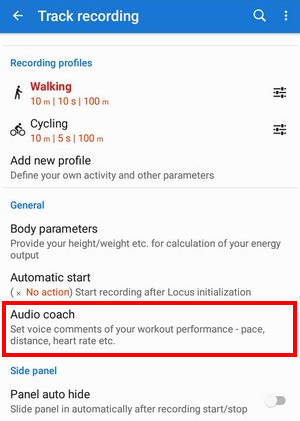
- tap + and insert name of the training scheme.
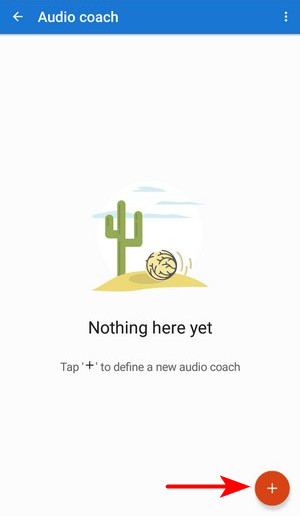
Change the icon if necessary and tap ADD:
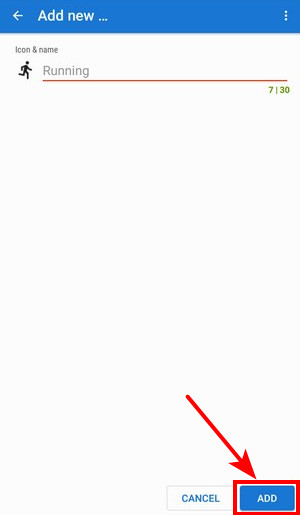
- your training appears in the training list. Tap its
 menu and select Set notifications
menu and select Set notifications
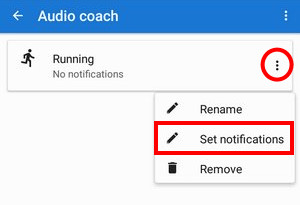
- tap + again and select distance or time notification
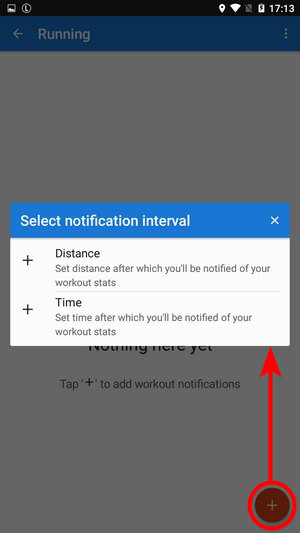
- define the distance or time interval of notifications and add stats - distance, track time, pace, average speed, elevation, heart rate, cadence (if a proper sensor is connected), battery % and energy consumption. All variables are available also in the interval (lap) versions. You can combine both types of intervals - distance and time and assign different variables to them and tailor the training scheme to your personal needs.
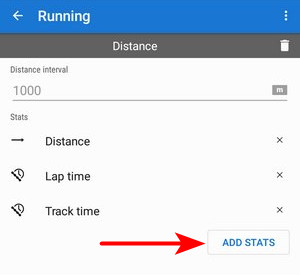
How to start Audio coach
Audio coach independent on recording profile
- go to Settings > Track recording > Audio coach and tap the training you want to activate - it highlights red
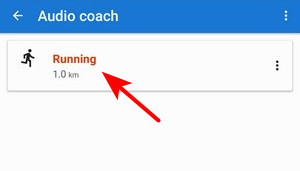 .
.
You can choose any track recording profile, and the Audio coach will comment on any of them with the same training scheme.
Automatic Audio coach start
It is possible to join a particular training scheme to a particular recording profile and start both at once without further setting.
- the track recording panel contains an option to select Audio coach training scheme before the start of the recording:
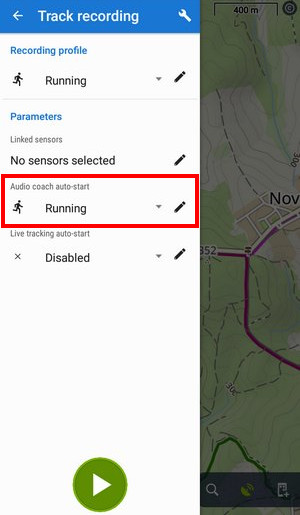
- select the recording profile, select training, and press START. The training will stay assigned to your selected recording profile for future use.
You can assign the training scheme to a recording profile also in the Settings section:
- go to Settings > Track recording > Recording profiles
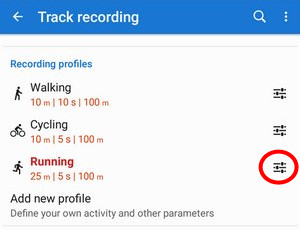
- select recording profile > profile settings menu
 > Training auto-start
> Training auto-start
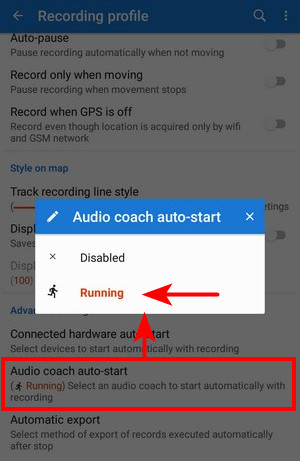
- select the training scheme from the box
- your selected training scheme name and icon appear in the settings and the auto-start is set

Sound settings
The training manager uses the default TTS (text-to-speech) engine of your device. If you need to change the language or TTS engine, you can set it up directly from the training manager topbar menu![]() :
:
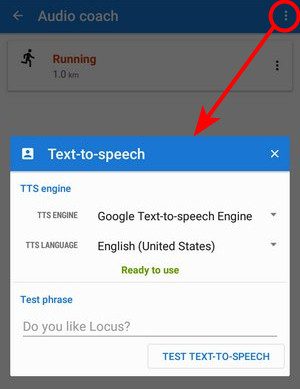 More about text-to-speech settings in Locus >>
More about text-to-speech settings in Locus >>

