Translated from English by gtranslate.io
Sidebar
This is an old revision of the document!
Table of Contents

How to clear the map screen?
!!OBSOLETE!! This article needs an update. Hint: all clearing options are newly in the content panel.
Locus Map main screen can display many things above the map - tracks, routes, points, active items (geodata files), photos, geocaching auxiliary graphics, etc. Here is how to remove the most common data from the map screen:
However, some items can't be removed in the above-mentioned ways - e.g. live map geocaches, some graphic tools for geocaching and other unsaved remnants. For those there is the clear map screen command, which is accessible from a few places in the app:
Main menu
- open the main menu > All features > Map tools > Clear map screen
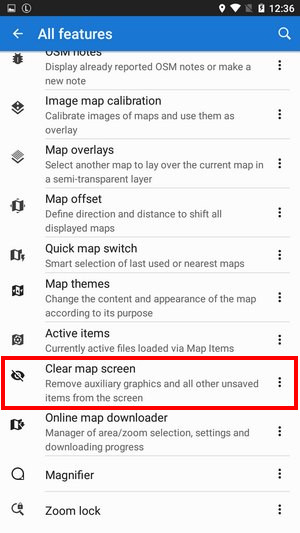
Function panel
My library button
- long-press the button to open a menu
- tap Clear map screen
- confirm removing the items

Clear map screen button
If you often work with the live map or geocaching graphics it is recommendable to put this button into the function panel. It's the quickest way how to remove unwanted items.

Map items
As some geodata files displayed above the map can leave unwanted residuals, the “clear map screen” command is available in the topbar menu:


