Translated from English by gtranslate.io
Sidebar
This is an old revision of the document!
Table of Contents
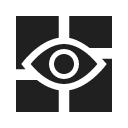
Dashboards


- This feature is available in Locus Map Pro only.
About
The dashboard is a unique solution for displaying additional information (digit and charts) above the map. It is useful for sports tracking, geocaching, navigation etc. The layer is touch-insensitive but it can contain some action buttons too - e.g. track recording controls.

There are several pre-set dashboards for direct use. All of them can be modified, others can be downloaded and it is possible to create new dashboards from scratch.
Activation
By default, the feature can be accessed from Menu > More functions > Dashboard but we strongly recommend to add dashboard button to Functions panel for fast switch on/off.
- first start - requires installing default themes
- dashboard selection - select from ready-made themes. After the dashboard is activated the second time, the last selected dashboard is activated automatically.
- short tap - switches selected dashboard on/off:

- long tap - offers dashboard selection:
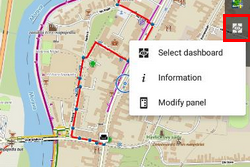
Settings
Changes of settings, renaming, deleting and other edits are done in the Dashboard editor
- Menu > More functions > Dashboard editor
- topbar menu > Settings

Settings
- Close by button “back” - check this if you want to close the dashboard by the HW “back” button of your device. Otherwise the dashboard can be preserved in ON position for the next launch of Locus Map
- Resize by top panel - your dashboard will cover only the map screen and will not interfere with top panel- it will be resized by it
- Resize by the bottom panel - your dashboard will cover only the map screen and will not interfere with bottom panel- it will be resized by it
 If you are not content with the ready-made dashboard offer you can create one precisely according to your needs.
If you are not content with the ready-made dashboard offer you can create one precisely according to your needs.
- select from following:
- start creating a new dashboard from a scratch
- use an existing dashboard as a template that you can either edit or save as a new theme
Creating a new dashboard from a scratch
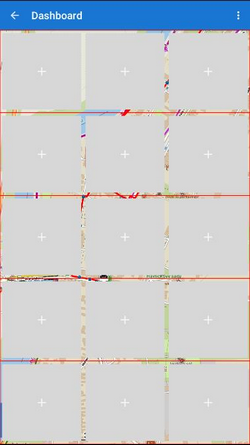
- insert name of the new dashboard
- a basic grid of editable fields appears - layout of rows and columns (can be modified later)
- each field can contain some data - plain text or a function output - speed, distance, elevation etc.
- tap a field to add an item - Select source window appears
Select source
The window offers two tabs of functions:
- Basic items - select empty item, text label or one of many Locus Map functions
- Various items - contain track recording controls and charts
- select an item, it appears in the selected field. Tap it again to display the tools window:
Tools
- Add new item - adds a new item field on the left, right, above or below the selected item
- Work with items:
- change item - displays selection of function outputs to replace the current one
- edit item - settings of visibility of texts, icons, units, text appearance, icon appearance and positioning, text and unit align, background color, shape, size, padding, margin of the item. All can be checked on the item real-time preview
- copy style&paste style - useful when cloning items, especially when editing already existing theme
- delete item - deletes the field and its content - its space is taken by surrounding items
- Work with rows
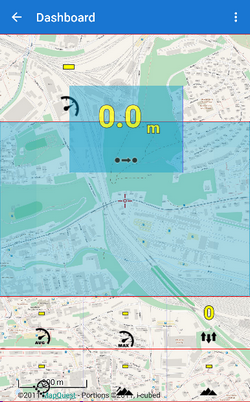
- edit row - sets whole row background color, shape and size
- copy&paste style - useful when cloning whole rows, especially when editing already existing theme
- delete row - deletes all fields and their contents - their space is taken by rows above or below
- topbar
- settings - edit dashboard name, description and other dashboard details
- save as… - insert a new name or overwrite already existing theme
- delete - deletes the dashboard
Fields can be drag-dropped to change position.
Using an existing dashboard as a template
The principle of editing is the same as when creating a new dashboard but the main layout and some formatting is already done. Just select one from offered themes and edit it, overwrite it or select Save as… to create a new theme.

