Translated from English by gtranslate.io
Sidebar
This is an old revision of the document!
Table of Contents
Routers, their setup and use
The page is being rewritten
The Route Planner and Navigate to use services of route-generating engines called routers. The router generates a route based on selected profiles and their parameters. Each profile relates to an activity (hiking, nordic skiing…) or a means of transport (MTB, gravel bike, car…).
There are three routers in Locus Map 4:
- LoRouter
- GrapHopper
- BRouter
All routers use the OSM routing database.
LoRouter
Built-in router, available in online and offline (Premium Gold only) variants. The online LoRouter is the default router of Locus Map 4. routersLocus Map uses for route planning and direct naOffline navigation is essential for any outdoor traveling. Bad or even no data signal in mountainous, rural or otherwise deserted areas makes online navigation useless. Locus Map offers its own offline LoRouter and also possibility to use an external router - BRouter.
LoRouter Offline
Available only with Premium Gold
The most sophisticated router of the app. It contains many routing profiles with additional configuration.
Profiles setup
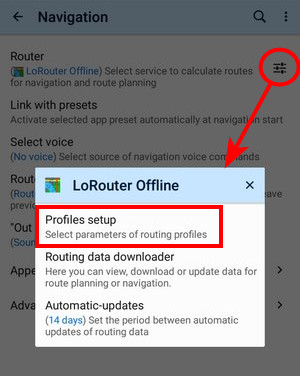
By default, LoRouter Offline offers 7 basic profiles. Each profile has additional setting option:

You can change the profile selection:

Advanced settings - it is also possible to map a custom profile on an extisting in-app profile
Routing data
You can download offline routing data in advance which we strongly recommend - or you'll be prompted to download them additionally while planning a route.
Routing data are a part of a LoMap package - you can download it from Locus Store:
- open Locus Store
- find a LoMap of the desired area
- download its routing data:
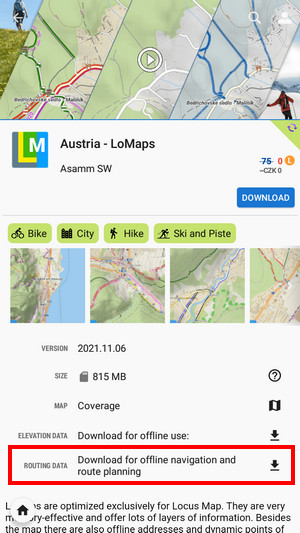
Routing data are automatically updated. You can set the update interval:

BRouter
FREE option for offline routing - you have to install a cooperating routing app BRouter, available at Google Play Store >>. Locus Map identifies it after restart and adds it automatically to the portfolio of available routers.
Setup
- after installation, launch BRouter

- select Download manager
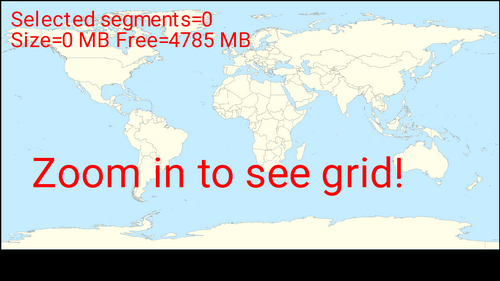
- zoom in and select the area you need for offline routing

- set BRouter as default router in Locus menu > settings > navigation > router
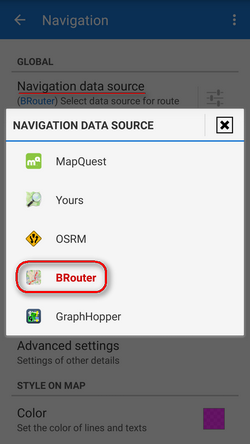
- then start navigation as usual by
 Navigate to function and you will be navigated offline.
Navigate to function and you will be navigated offline.
BRouter remains set as default also for route drawing in the Route planner
Advanced options
Although BRouter user interface looks quite simple, the app offers quite a lot of various settings, creating custom navigation profiles etc. A rich source of info and tips is this wiki-blog >>. BRouter provides also a web app, enabling route planning on a big PC screen and consequent export to GPX file and then to Locus Map.

