Translated from English by gtranslate.io
Sidebar
This is an old revision of the document!
Table of Contents
Transfer of custom subdirectories and external maps
todo box
Nothing changes with the "All files access" permission
With it, Locus Map can work with data (maps, SRTM data, geotagged photos…) placed in subdirectories all over the device storage. If you haven't granted the permission at the app start, you can do so additionally after opening Locus settings > Miscellaneous > Drefault directories > Set custom sub-directories.
What to do without the "All files access" permission?
It is no longer possible to use previously defined custom sub-directories due to the recent changes in the Android file system - the custom data have to be transferred to the app private folder.
Vector maps and SRTM data
If you had this data stored in custom sub-directories, Locus Map detects them and offers to merge them into the main app directory during the app data transfer:
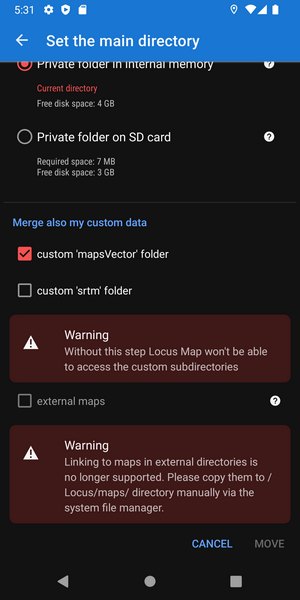
After the app data transfer, you can place the sub-directories to the private directory on the removable SD card if you need to save the internal storage space. Newly you can place there also the /Maps/ and /MapsOnline/ sub-directories:
- open Settings > Miscellaneous > Default directories > Set custom sub-directories
- set the desired subdirectory to the SD card:
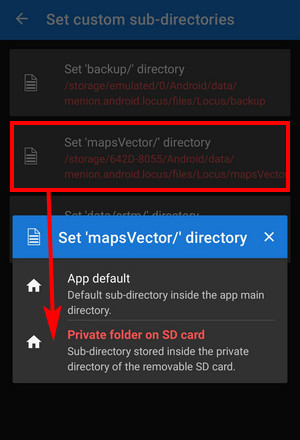
- the sub-directory is transferred including its content
What if I refuse?
You lose access to the data via Locus. The data will remain in the device storage though.
Backup sub-directory
The only sub-directory that can be placed relatively without restrictions:
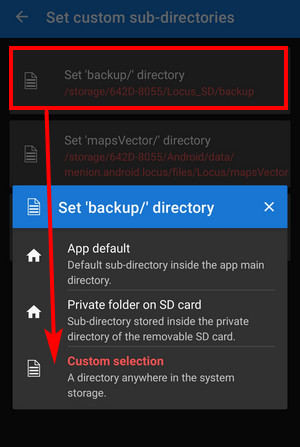
External maps
Linking of the maps from external directories is also no longer supported without the “All files access” permission. The external maps can be used only within the default /Locus/Maps/ directory or in /Android/Media/menion.locus.android/Maps/ or /MapsVector/ directories.
Unfortunately, it is not technically possible to include external maps into the automatic transfer of the app data. You have to move the maps to /Locus/Maps/ directory manually via the system file manager.
Surprisingly, some system file managers do not have access to the /Android/data/ directory. In such a case, please use a third-party file manager, e.g. X-plore or Total Commander. Some products, e.g. Xiaomi, do not allow this even via third-party managers - the maps transfer to /Android/data/ is possible only via connecting the device to a PC.
Custom folders with geo-tagged photos
Locus Map on Android 11+ can access only the default system media folder (usually /storage/emulated/0/DCIM/)
If you want to display photos from custom directories on the map, you have to move/copy them to this default media folder via a system file manager.

