Translated from English by gtranslate.io
Sidebar
This is an old revision of the document!
Table of Contents
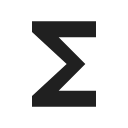
Presets


Locus Map is a very universal app - it can be set for many various activities, and not only the leisure time ones - it can also navigate in car or help professionals collect geo data or locate targets for rescue squads. This versatility and vast range of features, however, has its drawbacks - using Locus for more activities means a lot of re-setting. Speaking of adjustments to your screen layout, changing type of navigation recalculation, switching vector map themes, increasing map resolution etc.
With Presets you can reset whole Locus with two taps.
Using Presets requires a some setting in the beginning - above all, we recommend putting Presets button in the function panel:
obr
Default Presets
When tapping Presets for the first time there are three default Presets:
obr
- 1. basic settings - as you know it after the first Locus start
- 2. cycling - with hidden control panels and a dashboard
obr
- 3. car - map rotation on, location cursor moved, target-priority auto recalculation on, road theme of maps etc.
obr
A Preset is activated by tapping one of them.
Adding new Presets
If you want to add another Locus Preset, just save your current Locus settings by tapping ![]() in the bottom right part of the Preset box. Then just rename the new preset.
in the bottom right part of the Preset box. Then just rename the new preset.
Editing Presets
If you are an experienced Locus user you can get to re-setting of the default presets - check “Advanced mode” in the topbar.
obr
Option to edit is activated in each preset action menu:
obr
tapping it gets you to the panel of settings switches:
obr
By tapping the blue ![]() button in the right you get to the preset settings selection menu:
button in the right you get to the preset settings selection menu:
obr
Presets run in BETA mode so far and they do not contain all settings options Locus normally offers. There are only the most used preferences that resulted from our recent user survey.

