Translated from English by gtranslate.io
Sidebar
manual:basics:trackrecord
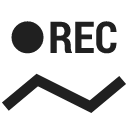
How Can I Record Track of My Trip?
Let's start with a quick video overview:
Want to show your buddies where you went? No problem with Locus Map:
- tap the track record button:

- select the recording profile according to your activity (walking, cycling…) and press the big green START button:

- the track recording panel will start displaying your track statistics:
 and your track will be recorded. The active recording is marked by the red button and the track line behind the cursor:
and your track will be recorded. The active recording is marked by the red button and the track line behind the cursor:

- when your trip is over, stop recording - tap the red button on the map screen, then tap the STOP button on the panel:
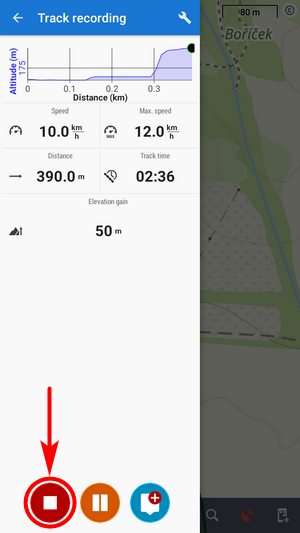
- if necessary, change the track name, description, activity and folder where the track will be saved, and press SAVE:
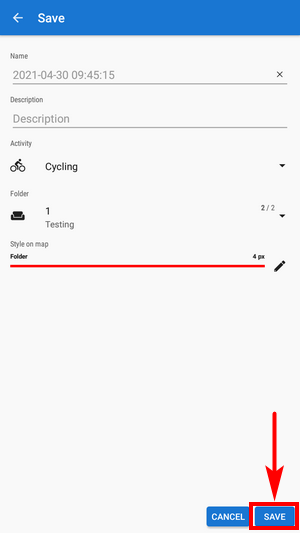
- when the track is saved correctly, its detail panel will slide up:
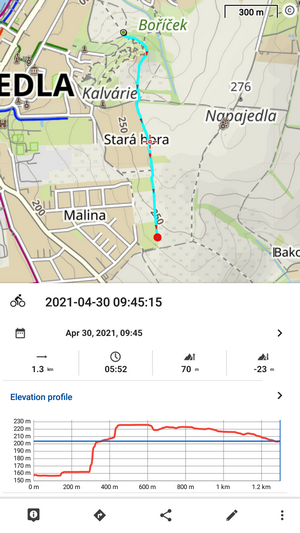
- your track will be saved in the selected folder:
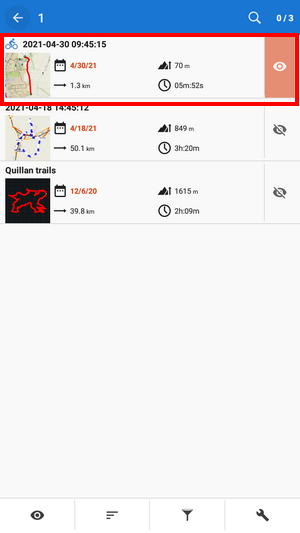
Useful tips
- before recording, make sure your device's GPS is on - the Locus Map GPS icon must be green

- make sure Locus Map is not battery-optimized. If it is, Locus Map will notify you in the track recording panel:

manual/basics/trackrecord.txt · Last modified: by mstupka
Except where otherwise noted, content on this wiki is licensed under the following license: CC Attribution-Share Alike 4.0 International

