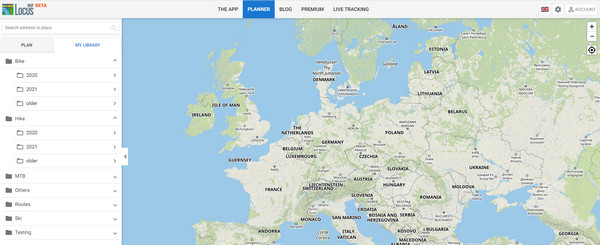Translated from English by gtranslate.io
Sidebar
Table of Contents

Cloud synchronization
Available only with Premium Gold
About
Tracks, routes and points can be synchronized across many devices through our cloud sync service. This is done automatically always after any change made to the database - when a track is recorded, route planned, a point imported… The sync unifies the database content with all other devices running the same Locus account.
First sync
- take the device on which you have the oldest Locus data (tracks, routes, points). This device should ideally have all your complete data
- confirm manual synchronization and let it go all the way through:
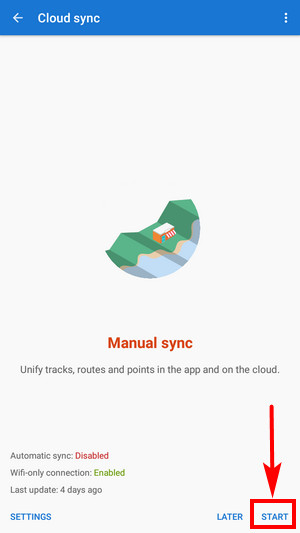
- your personal database on the cloud has been created – you can sync other devices or plan/save routes in the web planner
Automatic sync
After the first sync, the automatic synchronization is turned on by default. If any change happens to your database (track is recorded or imported, a route is planned, points are imported…), it is immediately synced with the cloud.
Automatic sync can be turned off in the settings.
How does sync work?
The synchronization algorithm is based on modification time. The last modification wins. During each synchronization, the data from your mobile phone and data in the cloud are compared. Based on modification time, it is decided what action will be done (none, upload, download, delete locally, delete on the server, …). It doesn't matter how many devices you have. The synchronization mechanism is still the same.
But you should be careful about one situation - during a sync process on multiple devices also DELETINGS are synchronized. That means when you delete some data on one device, the same data will be deleted on all other synced devices.
Settings
- Automatic sync - here you can turn it ON or OFF (ON is default)
- Wifi-only connection - turn ON if you want to save your precious cell data
- Show new points - when turned ON the newly synced points are shown on the map screen
- Show new tracks - when turned ON the newly synced tracks/routes are shown on the map screen
Troubleshooting
When there is any problem with syncing you can get information about the last sync action in the topbar menu:
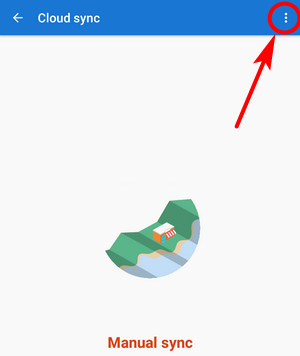
- Last update - generates a log with information about the last syncing action. Use when communicating with helpdesk
Advanced options
Also available in the topbar menu.

- Compute sync plan - simulates the future syncing process
- Full merge -
BETA version only
- triggers complete upload and download of all data in the app and on the web. It may cause duplications on rare occasions.
- Full download - removes all tracks, routes and points from Locus Map and downloads the synced data from the cloud
Cloud
Locus Map is synchronized with cloud storage. Its contents can be viewed in the web library and edited in the web planner at web.locusmap.app