Translated from English by gtranslate.io
Sidebar
Table of Contents
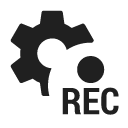
Track Recording Settings
Recording profiles
Locus Map records tracks in various profiles. Each profile has particular parameters suitable for different activities that can be set individually.
Tap the profile name to activate it. Active profile is highlighted red.
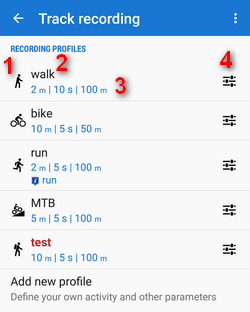
- 1 - activity icon. Activity is defined when creating the profile. It cannot be changed later.
- 2 - name of activity (can be edited)
- 3 - distance and time frequency of recorded trackpoints, maximum allowed GPS deviation
- 4 - profile settings button
Add new profile
Available only with Premium
Allows to define a completely new profile based on default values.
General
Body parameters
Available only with Premium
Add values for calculation of your energy consumption during sports activities:
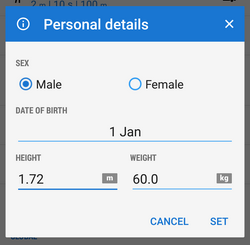
Automatic start
Available only with Premium
Launches track recording automatically after Locus Map app startup. Useful for detailed mapping of your activities but demanding a lot of data space. You can select profile in which Locus would start automatic recording:
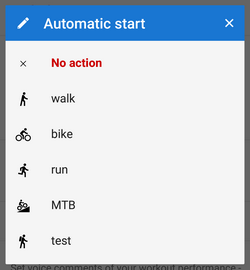
Audio coach
Unlimited use only withPremium
Turns Locus Map into a full-scale sport-tracker. This opens a list of available audio schemes and their settings >>
Side panel
Panel auto hide
Hides side sliding panel automatically after start/stop of track recording
Number of track monitoring parameters
Defines number of cells in the track recording side panel grid (4 to 16) - cells display values or charts of parameters monitored during track recording
Start with countdown
Starts track recording with a pre-defined countdown from 5 to 30 seconds (0 - without countdown)

